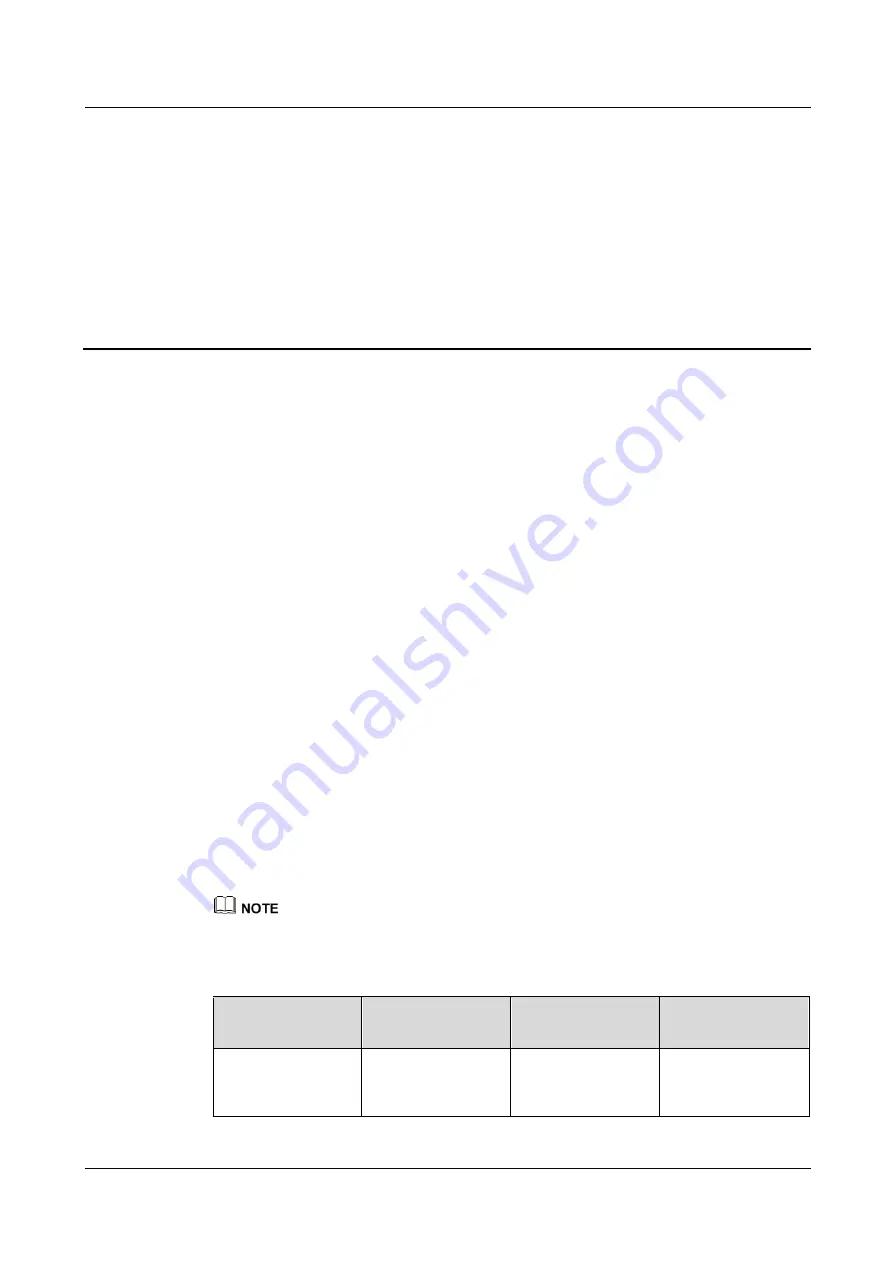
FusionModule1000A20 Prefabricated All-in-One Data
Center
Maintenance Guide
3 Routine Maintenance
Issue 01 (2019-07-15)
Copyright © Huawei Technologies Co., Ltd.
8
3
Routine Maintenance
3.1 Pre-fab. Module Repainting
Prerequisites
Before repainting, communicate with the customer and inform the customer that the
front, left, and right surfaces of the data center exterior are level A surfaces, and rear,
bottom, and top surfaces are level B surfaces.
−
The color may be slightly different when level A surfaces are repainted. Reach an
agreement with the customer before repainting.
−
Acceptance criteria for repainting of level B surfaces: The repainted area should
have the same color as surrounding areas. The color difference ΔE is not greater
than 3. (Use a colorimeter to measure the color difference. If a colorimeter is not
available, check that no obvious edge exists between the repainted area and its
surrounding.) The paint should also be free from bulges, scratches, flake-off, or
cracks.
The outdoor area without shelters is not subject to bad weather conditions such as raining,
sandstorm, strong wind, or snowing during paint repair.
You have prepared the required paint that matches the color palette delivered with
equipment.
Context
The FusionModule1000 pre-fab. module exterior should be intact. If the pre-fab. module
surface is bumped, scratched, or rusted, the paint should be repaired.
Check the damage to the pre-fab. module paint and prepare appropriate tools and materials. The number
of materials depends on site requirements.
Table 3-1
Paint repair
Paint Damage
Tools and
Materials
Procedure
Description
Slight scratch (steel
base material not
exposed)
Spray paint or paint,
brush (required for
repainting a small
Steps 1, 2, and 4
1.
For the color of
the finish coat
(polyurethane
















































