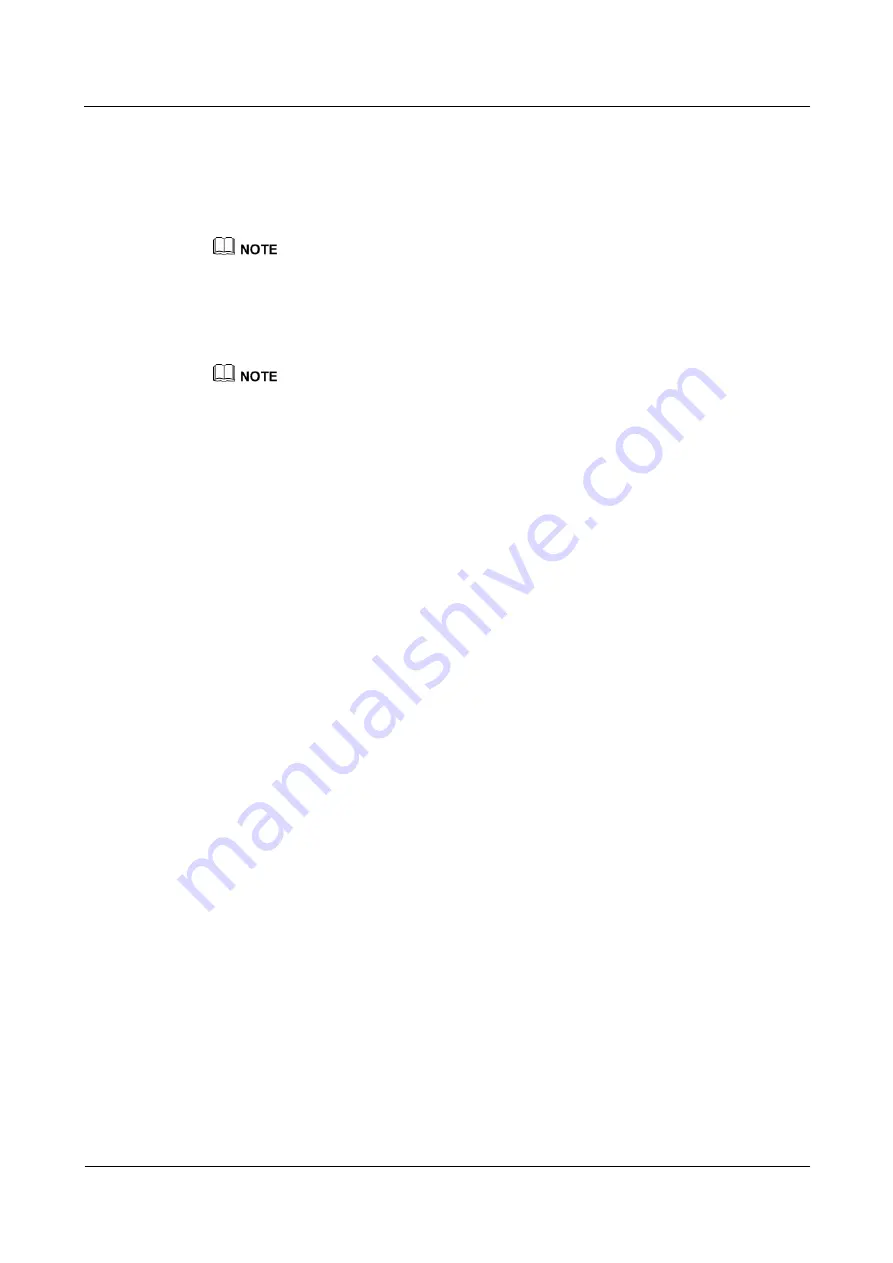
FusionModule1000A40 IT Solution
Maintenance Guide (2016.05, AI Version)
5 Components Replacement
Issue 04 (2018-01-05)
Huawei Proprietary and Confidential
Copyright © Huawei Technologies Co., Ltd.
90
Step 3
Remove the network cable and take out the camera.
Step 4
Install a new camera, secure the camera base, and reconnect the network cable. For details,
see the documents delivered with the camera.
Step 5
Configure the camera by referring to the management system initial configuration table.
The original parameter settings can be used.
Step 6
Adjust the camera angle to cover the area to be monitored. For details, see the documents
delivered with the camera.
Step 7
Check that the new camera is working properly.
If the red indicator of the camera is on, the camera is working properly.
Step 8
Reinstall the camera cover.
----End
Follow-up Procedure
Dispose of the removed camera that is confirmed faulty.
5.3.4 Replacing a VCN500
Prerequisites
A VCN500 needs to be replaced.
A spare VCN500 of the same model is available and functional.
Impact on the System
The operation of the monitoring system or devices may be interrupted.
Preparations
Tools: Phillips screwdriver, small-sized flat-head screwdriver, ESD gloves, marker
Materials: spare VCN500
Document: documents delivered with the VCN500
Skill requirement: weak-current engineer
Procedure
Step 1
Make a note of the cable connection and ports of the VCN500 to be replaced using the
marker.
Step 2
Shut down the VCN500, and disconnect the power plug.
Step 3
Remove all cables from the VCN500.
Step 4
Loosen the captive screws in the mounting ears using a Phillips screwdriver, and remove the
faulty VCN500.
















































