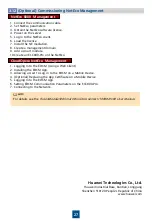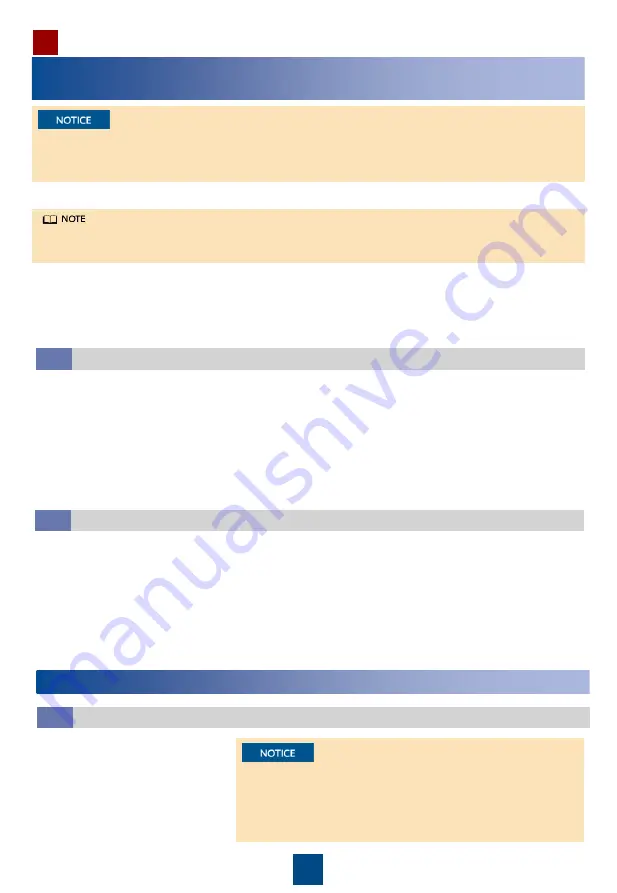
22
Power-On Commissioning
1
Power-On Commissioning for the Power Supply and
Distribution System
1. Switch on all SPD circuit breakers.
Configure an upstream protective device that meets the overload and short-circuit protection
requirements for the cabinet. If one power input is overloaded or short-circuited, the system can
switch to the other power input automatically.
If the SPD indicator is green, the SPD is running properly. If the SPD indicator is red, the SPD is
faulty and must be replaced immediately.
2. Switch on the power input circuit breaker outside the cabinet to power on the cabinet.
3. Turn on the UPS input switch.
4. After the UPS starts, set parameters such as the battery capacity based on the site
requirements, start the inverter, and switch on the UPS output circuit breaker.
5. Switch on the rPDU circuit breakers.
2
Power-On Commissioning for the Cooling System
1. Switch on the circuit
breakers for the indoor and
outdoor units in the
upstream PDB.
2. Commission the system after
the electric heating belt of
the crankcase has been
preheated for 12 hours.
Before starting the compressor, ensure that the electric
heating belt of the crankcase has been preheated for
more than 12 hours. Otherwise, the compressor may be
faulty, and Huawei will not be liable for any loss caused
thereby.
Powering on Devices
2.1
UPS Power-On Commissioning
1.1
1. Switch on the external battery circuit breaker (if any).
2. Press
ON/MUTE
to start the UPS. The UPS will enter the standby mode. Press and hold
SELECT
on a non-setting screen to access the login screen for parameter settings. The
initial password is
001.
Enter the correct password to enter the UPS setting mode.
3. Set the output voltage and battery capacity.
4. Press and hold
ON/MUTE
for more than 5s. Release the button when you hear a beep
sound. The UPS starts to work in battery mode.
5. After you ensure that the UPS runs properly, switch on the AC output circuit breaker Q for
the UPS to start the load.
Connecting the Lithium Battery Supply
1.2
1. Switch on the lithium battery circuit breakers.
2. Check whether the lithium batteries communicate properly. If the running indicator on a
lithium battery is steady on, the lithium battery communicates properly with the monitoring
device. If the indicator blinks fast, the communication is interrupted. In this case, check that
the communications cable is properly connected.
3. Observe the lithium batteries for 15 minutes. The batteries are running properly if the alarm
indicators are off.
4. Hold down the MANUAL ON/OFF button on the ESM panel for at least 5s and less than 15s
to activate the ESM.