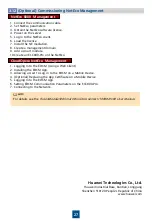23
1. Add a rack-mounted HR04A.
2. Set the running parameters and control parameters of the rack-mounted HR04A on the
WebUI.
Initial Configuration
2.2
On the
Running Parameters
tab page, you are advised to set
Supply air temperature settings
to
20
°
C
,
Return air temperature settings
to
30
°
C
, and
Dehumidification settings
to
50% RH
.
•
Before commissioning, ensure that the indoor and outdoor units have been powered on
properly. Before starting the compressor, ensure that the electric heating belt of the
crankcase has been preheated for more than 12 hours.
•
If the one-way pipe to the indoor unit is longer than 10 m, you need to add refrigerant
during commissioning.
•
Before charging refrigerant, ensure that air is exhausted from the gas pipe connected to the
refrigerant cylinder.
Commissioning Procedure
2.3
1. Log in to the ECC800-Pro WebUI as
admin
, and choose
Monitoring
>
Cooling
>
Rack-
mounted air conditioner HR04A1
to enter the smart cooling product commissioning page.
2. Choose
Controls
>
Control Information
, set
Power on/off
to
ON
, and click
Submit
.
3
Power-On Commissioning for the Management System
Preparations and WebUI Login
3.1
Change the password immediately after the first login.
Preparations and App Login
3.2
1. Log in to Huawei AppGallery (http://a.vmall.com/), search for
FusionModule
, and tap
Download
to obtain the installation package.
2. Install the app.
3. Hold down the SW button on the ECC800-Pro for less than 3s to enable the WiFi function.
4. (Optional) Enable the WiFi function on the ECC800-Pro WebUI.
5. Log in to the app.
1. Connect a network cable between the PC network port and the WAN_1 port on the ECC800-
Pro.
2. Configure the PC IP address and the WAN_1 IP address in the same network segment.
3. Set LAN parameters.
4. Set Internet Explorer parameters.
5. Log in to the ECC800-Pro WebUI.
Performing Startup Password Authentication
3.3
1. Authenticate the startup password on the WebUI.
a) Log in to the ECC800-Pro WebUI as an administrator.