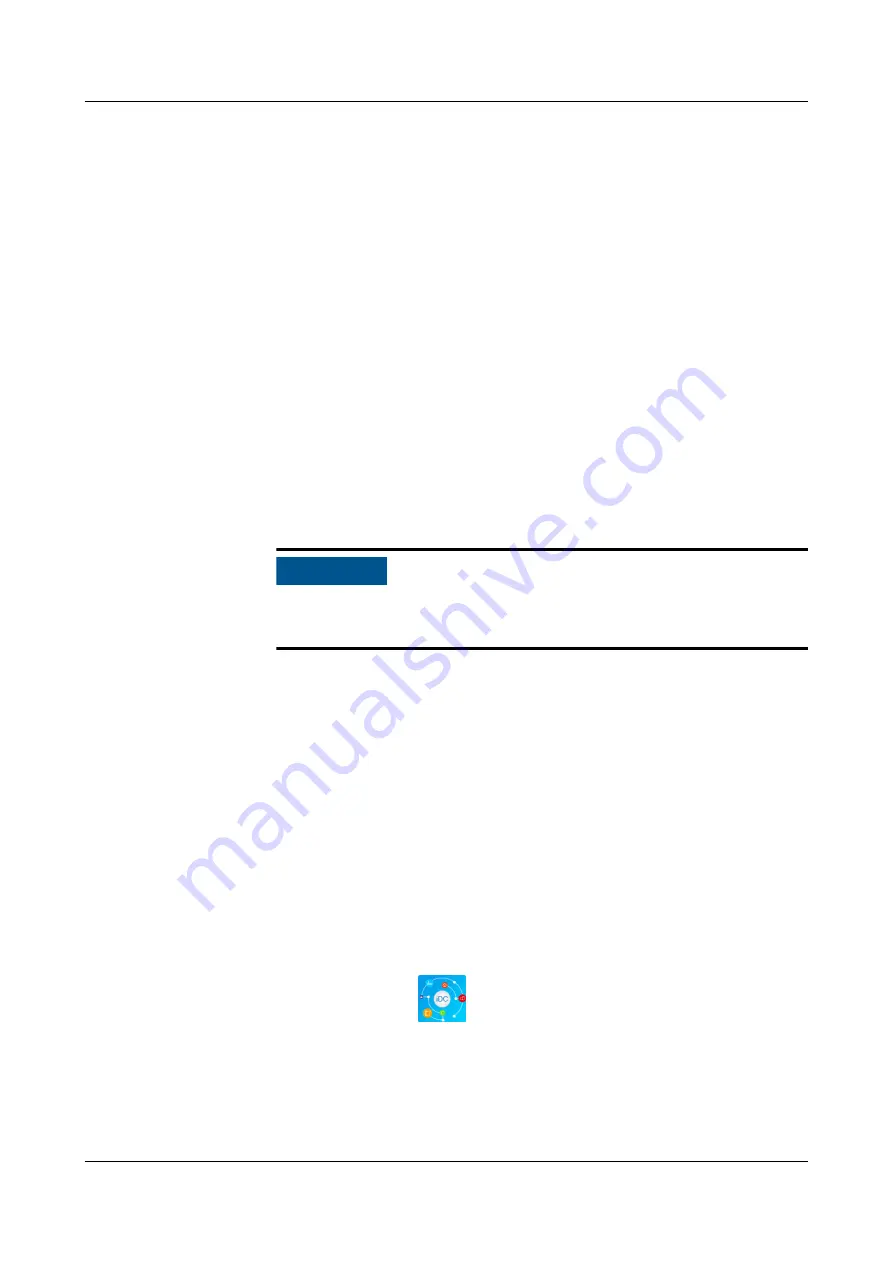
●
A PC with an IP address in the same network segment as that of the ECC800-
Pro is prepared, and the PC has connected to port WAN1 on the EECC800-Pro.
Procedure
Step 1 Download and obtain the app installation package using any of the following
three methods:
●
Log in to Huawei AppGallery (
), search for
FusionModule, and tap Download.
a. (Optional) Set the pad language to English.
b. Open the browser on the pad, enter
in the address box,
search for Huawei AppGallery, select Ordinary Download, and tap
Save.
c.
Install the Huawei AppGallery. If the downloaded file exists in the drop-
down list box, tap the file to install the Huawei AppGallery. If the
downloaded file does not exist in the drop-down list box, choose File >
Local on the desktop, find the Download folder, and click the Huawei
AppGallery installation package.
NO TICE
After you open the Huawei AppGallery, select NOT NOW if "New
Version" is displayed.
●
Log in to the ECC800-Pro WebUI using a PC. Choose Maintenance > App
Obtaining, scan QR code, and save the app installation package to the PC or
a path on the mobile storage device. Then, copy the app installation package
to a mobile phone or pad.
●
When the WiFi is enabled, enter https://192.168.245.10 in the address bar of
the Firefox browser (version 41.0 or later) on a mobile phone or pad, and
press Enter to access the ECC800-Pro WebUI. Choose Maintenance > App
Obtaining and scan QR code to save the app package to the mobile phone or
pad.
Step 2 Install the app.
By default, the Android operating system forbids the installation of apps not
obtained from the Android market. Therefore, before installing the app, set the
mobile phone so that it allows the installation of apps from unknown sources.
1. Tap the app installation file for installation. After the installation is complete,
check that the app icon
is displayed on the home screen of the mobile
phone or pad.
Step 3 Hold down the SW button on the ECC800-Pro for less than 3s to enable the WiFi
function.
FusionModule500 Smart Mini Data Center
User Manual
5 Power-On Commissioning
Issue 02 (2020-12-25)
Copyright © Huawei Technologies Co., Ltd.
165
















































