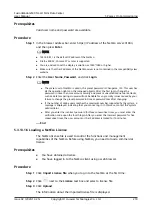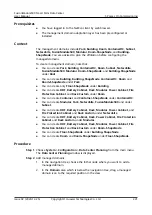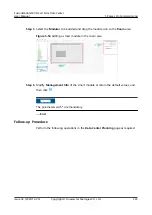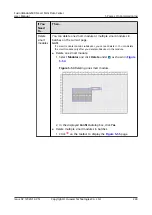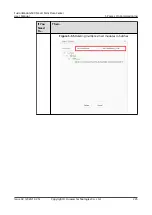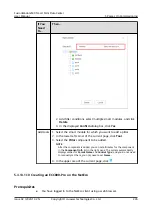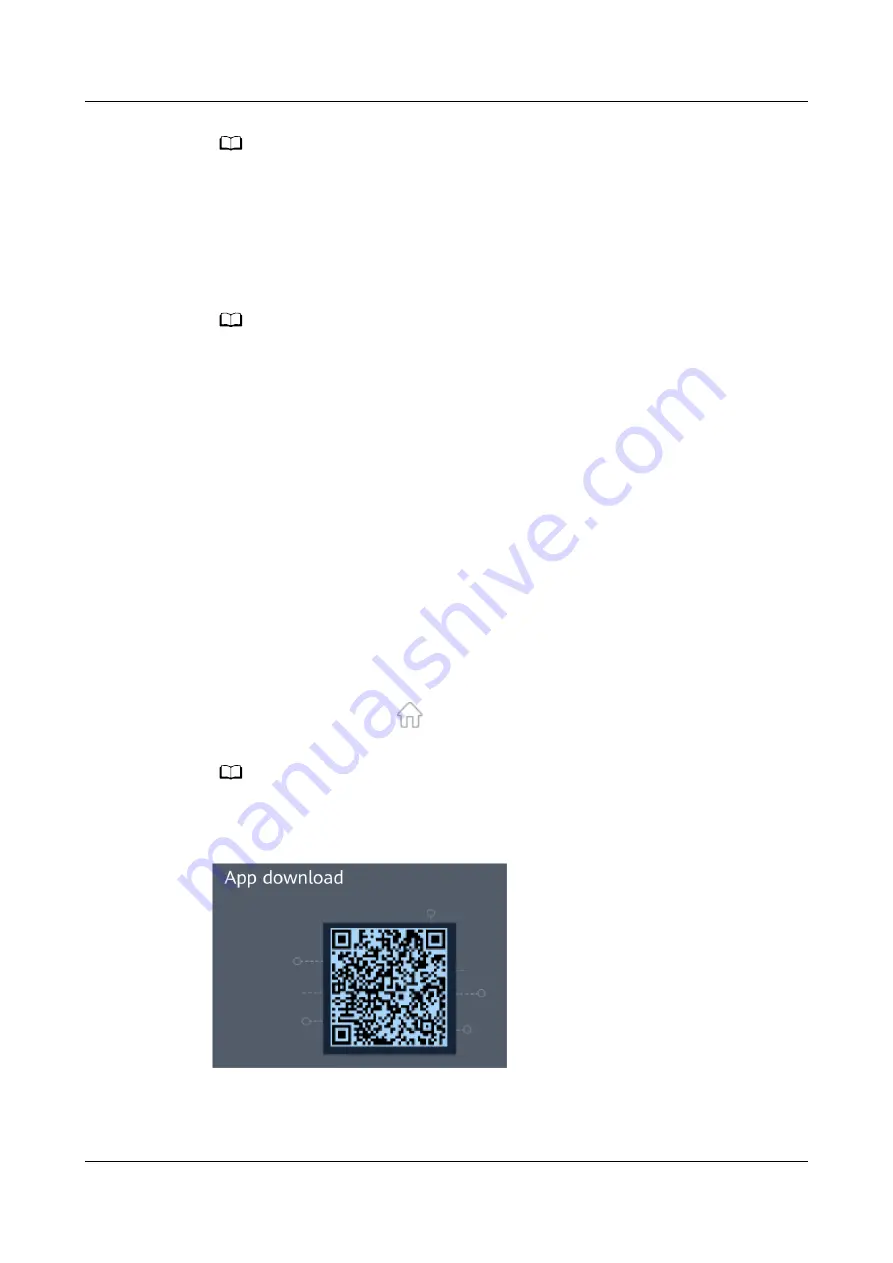
NO TE
●
192.168.8.11
is the default IP address of the NetEco server.
● Firefox ESR 52, Chrome 57 or later is supported.
● You are advised to set the display resolution as 1920*1080 or higher.
● Make sure that the IP address of the NetEco server is not contained in the compatibility view
website.
Step 2 Enter the User Name, Password, and click Login.
NO TE
● The preset user of NetEco is admin, the preset password is Changeme_123. This user has
all the operation rights on the managed objects. After the first login, change the
password in time to ensure account security and prevent unauthorized network attacks,
such as data tampering. Huawei will not be liable for any security issues caused by your
failure to change the preset password in time or password loss after changing.
● If the number of online users reaches the maximum number supported by the system, a
message is displayed, indicating that you cannot log in. In this case, contact the system
administrator.
● After you enter the incorrect password for three consecutive times, you must enter the
verification code upon the fourth login. After you enter the incorrect password for five
consecutive times, the user account or the IP address is locked for 10 minutes.
----End
5.3.13.2.2 Installing the EDCM App
Use a mobile phone to scan the QR code to download and install the EDCM app.
Procedure
Step 1 On the EDCM page, click
in the upper left corner, and use your mobile phone
to scan the QR code in the lower right corner.
NO TE
Currently, only the Android edition of the EDCM app is available.
Figure 5-57 QR code of the EDCM app
Step 2 Download and install the EDCM app.
----End
FusionModule500 Smart Mini Data Center
User Manual
5 Power-On Commissioning
Issue 02 (2020-12-25)
Copyright © Huawei Technologies Co., Ltd.
228