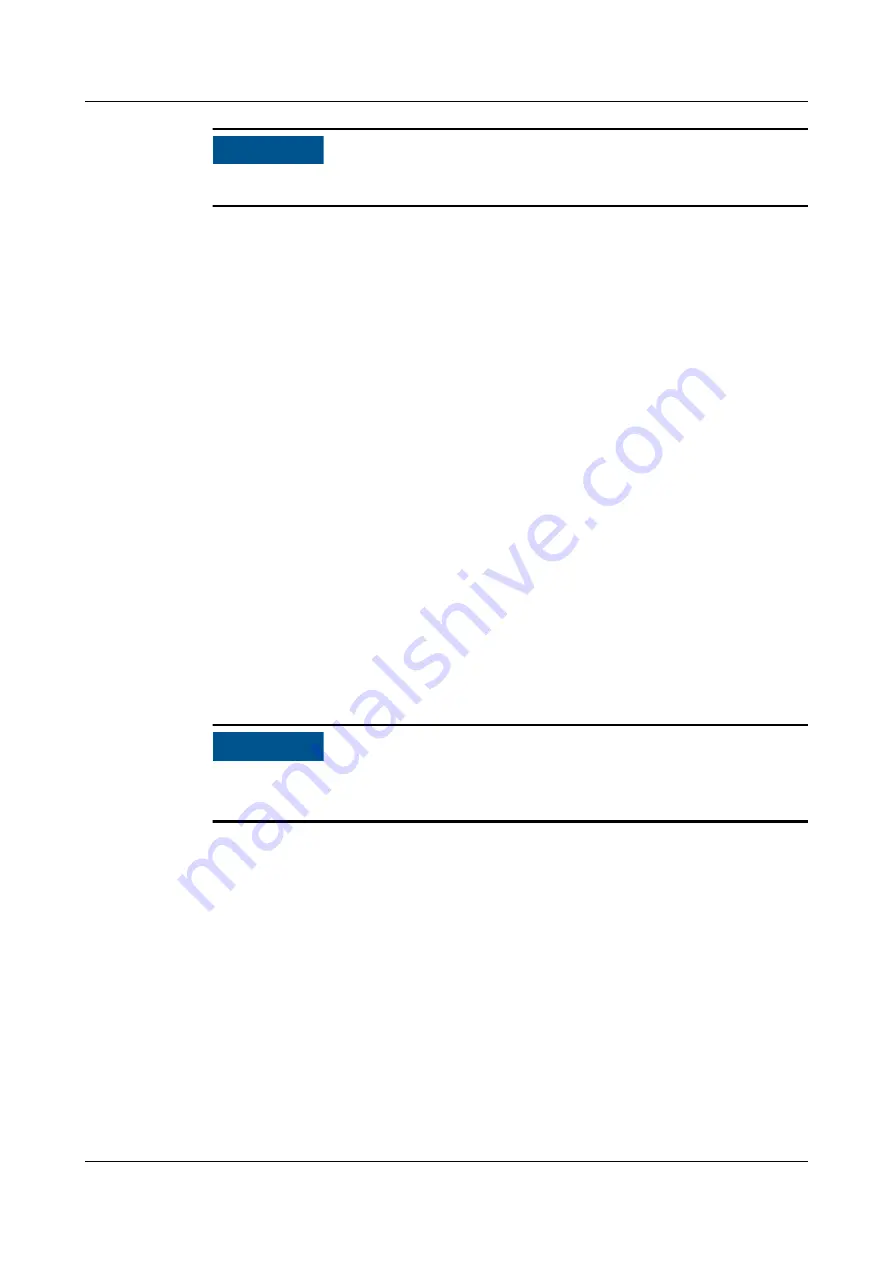
NO TICE
Wrap the exposed cable with insulation tape.
Step 4 Remove screws from the UPS front panel, and pull out the UPS.
Step 5 Install the new UPS and screw it to the cabinet.
Step 6 Connect the output power cables, signal cable, and UPS input power cables in
sequence. Check whether the cable labels are consistent with the silk screens on
the UPS, and whether all cables are connected.
Step 7 Switch on the external battery circuit breaker to start the UPS. You can set the
battery capacity based on the site requirements.
Step 8 Press and hold ON/MUTE for more than 5s. Release the button when you hear a
beep sound. The UPS starts to work in normal mode.
Step 9 After you ensure that the UPS runs properly, switch on the AC output circuit
breaker Q for the UPS to start the load.
----End
6.4.2.4 Replacing a Lithium Battery
Prerequisites
●
Tools: insulation gloves, Phillips screwdriver, socket wrench
●
Material: A new battery module is intact.
●
The gyroscope function is disabled.
NO TICE
Before the replacement, ensure that the load services are not affected or obtain
written consent from the customer.
Procedure
Step 1 Switch the BAT– battery circuit breaker on the power system to OFF or remove the
battery fuse.
Step 2 Use the Manual ON/OFF button on the battery to turn off the battery output.
Step 3 Disconnect the cables from the old battery. Insulate each cable and label it
immediately after disconnecting it.
Step 4 Loosen the screws on the panel and remove the battery.
Step 5 Install the new battery and tighten the screws.
Step 6 Hold down the Manual ON/OFF button for 15s for the battery to enter the
maintenance mode. In this mode, all indicators blink, the battery board is
activated, but the battery is not charged or discharged.
FusionModule500 Smart Mini Data Center
User Manual
6 O&M
Issue 02 (2020-12-25)
Copyright © Huawei Technologies Co., Ltd.
271














































