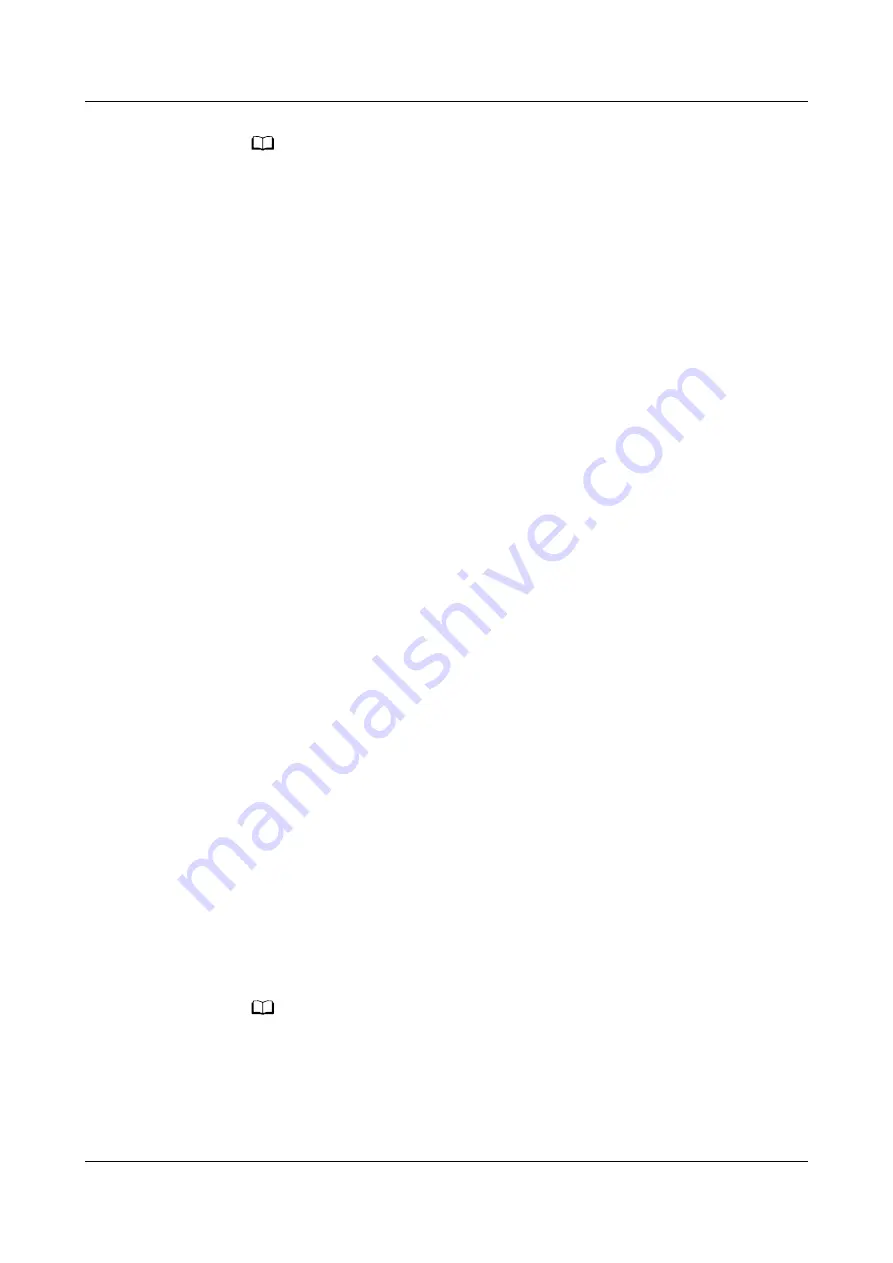
NO TE
– After the first login, change the password in time to ensure system access security.
– When the mobile phone app connects to the monitoring system, the WiFi function of
the monitoring system is disabled by default. Before connecting the mobile phone app
to the monitoring system, enable the WiFi function on the WebUI. For security, you are
advised to disable the WiFi function when the app is not in use.
– A password that has been used for a long time is more likely to be stolen or cracked.
The risk increases along with the time of use. Change the password once three months.
– You are advised to use a mobile phone that has not been rooted to reduce the risk of
information leakage.
– It is recommended that you use different user names to log in to both the ECC800-Pro
WebUI and app at the same time. If you use the same user name to log in to the
WebUI and app at the same time, either of them will be forcibly logged out.
– If an exception in network or an unexpected exit from the app occurs, the original user
can log in immediately and the newly-added user need to wait 5 more minutes to log
in.
----End
5.3.3 Performing Startup Password Authentication
Context
●
The initial startup password authentication is required only during initial
power-on commissioning. If the authentication has been performed
successfully, no authentication is required afterward.
●
The startup password needs to be authenticated when you restore the default
settings on the WebUI or by pressing keys.
●
If the startup password authentication is not complete, the ECC800-Pro
WebUI and app cannot be used for commissioning.
●
When the system type is changed to FusionModule800, the startup password
needs to be authenticated again.
Procedure
Step 1 Authenticate the startup password on the WebUI.
1. Log in to the ECC800-Pro WebUI as an administrator.
2. Record the values of Barcode and Verify Code in the displayed Startup
Password dialog box.
3. Within 24 hours, inform Huawei technical support of Barcode and Verify
Code to obtain the password. After obtaining the password, enter the
password in the Password text box and click Submit to complete the
authentication of the startup password.
NO TE
The verification code is valid for 24 hours by default. After the validity period expires,
the verification code is automatically updated. You can also click to update the
verification code.
Step 2 Use the Service Expert app to authenticate the startup password.
1. Download and obtain the app installation package.
FusionModule500 Smart Mini Data Center
User Manual
5 Power-On Commissioning
Issue 02 (2020-12-25)
Copyright © Huawei Technologies Co., Ltd.
167
















































