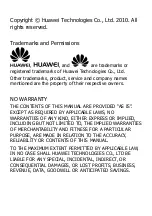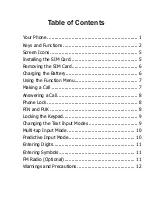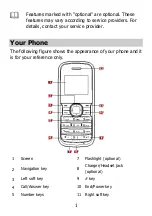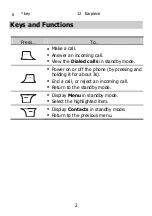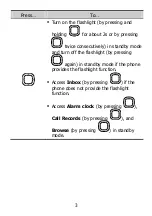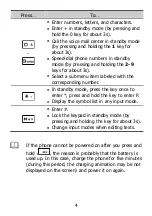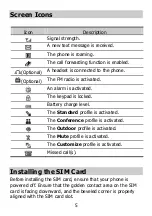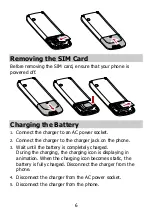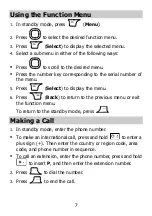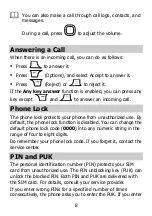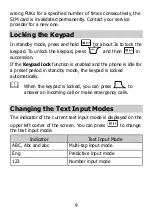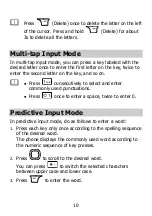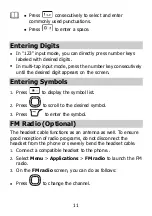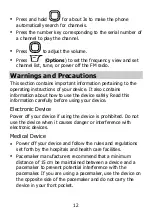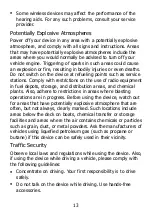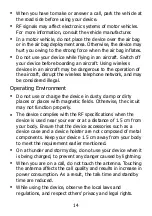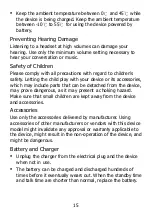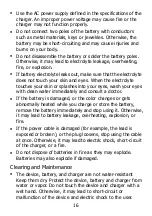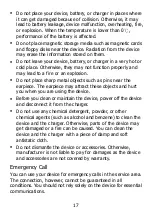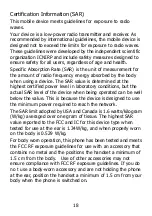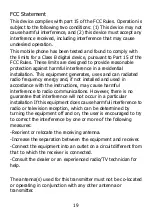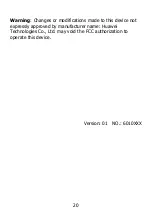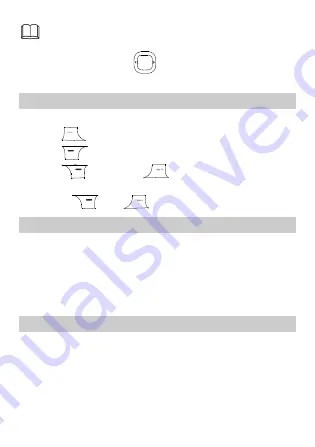
8
You can also make a call through call logs, contacts, and
messages.
During a call, press
to adjust the volume.
Answering a Call
When there is an incoming call, you can do as follows:
Press
to answer it.
Press
(Options), and select Accept to answer it.
Press
(Reject) or
to reject it.
If the
Any key answer
function is enabled, you can press any
key except
and
to answer an incoming call.
Phone Lock
The phone lock protects your phone from unauthorized use. By
default, the phone lock function is disabled. You can change the
default phone lock code (
0000
) into any numeric string in the
range of four to eight digits.
Do remember your phone lock code. If you forget it, contact the
service center.
PIN and PUK
The personal identification number (PIN) protects your SIM
card from unauthorized use. The PIN unblocking key (PUK) can
unlock the blocked PIN. Both PIN and PUK are delivered with
the SIM card. For details, consult your service provider.
If you enter wrong PINs for a specified number of times
consecutively, the phone asks you to enter the PUK. If you enter