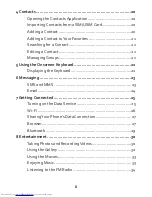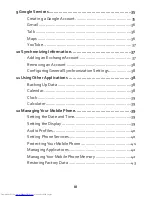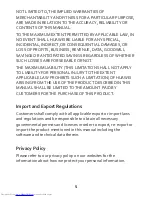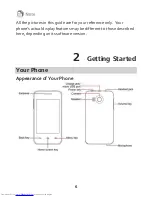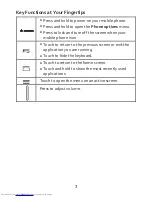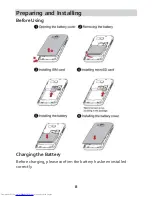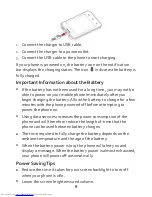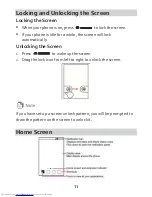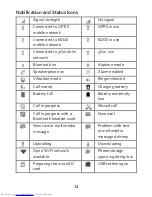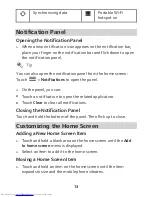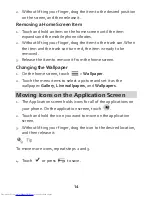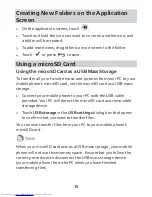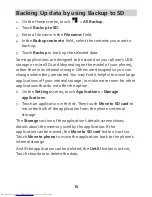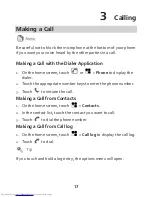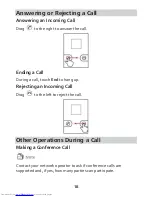3
Trademarks and Permissions
,
, and
are trademarks or registered
trademarks of Huawei Technologies Co., Ltd.
Android
TM
is a trademark of Google Inc.
The
Bluetooth
®
word mark and logos are registered trademarks
owned by
Bluetooth SIG, Inc.
and any use of such marks by Huawei
Technologies Co., Ltd. is under license.
Other trademarks, product, service and company names
ment ioned may be the property of their respect ive owners.
Notice
Some features of the product and its accessories described herein
rely on the software installed, capacit ies and sett ings of local
network, and therefore may not be act ivated or may be limited by
local network operators or network service providers.
Thus, the descript ions herein may not exactly match the product or
its accessories which you purchase.
Huawei reserves the right to change or modify any informat ion or
specificat ions contained in this manual without prior not ice and
without any liability.
Third-Party Software Statement
Huawei does not own the intellectual property of the third-party
software and applicat ions that are delivered with this product.
Therefore, Huawei will not provide any warranty of any kind for
third party software and applicat ions. Neither will Huawei provide
support to customers who use third-party software and