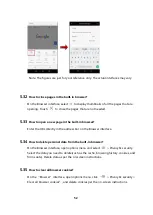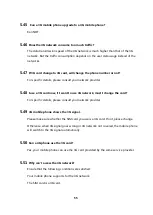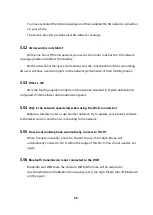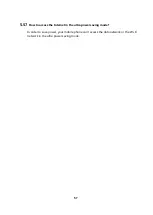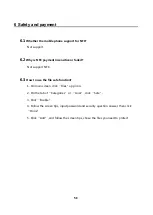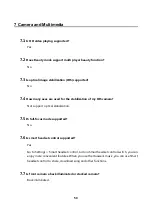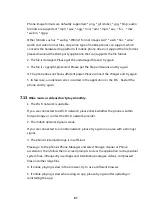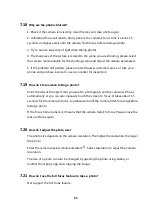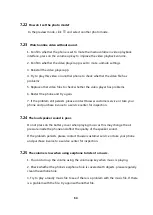49
5.19
The mobile phone cannot be discovered via Bluetooth.
Turn on Bluetooth visibility.
Enter into the Bluetooth settings and select the device name to make it visible to other
devices.
Bluetooth visibility may have timed out. Reactivate Bluetooth visibility or adjust the
timeout duration.
Enter into the Bluetooth settings, open the options menu and select
Visibility timeout
.
Then select the timeout duration and turn on visibility.
Keep the device within range. Bluetooth devices are visible within a range of 10m. If
the devices are further than 10m apart, they will not be discovered.
5.20
File transfer failed after connecting successfully via Bluetooth
File transfers will be unsuccessful if the devices go out of range (10 m) when file is
transfering. Try again after bringing the devices within range.
When sending files to another Bluetooth device, the file transfer will be terminated if
the other device does not respond for a long time. After sending files, please remind
the receiver to accept the file transfer request.
Files will not be sent if their format are not supported by the receiving device. Please
verify file format supported by the receiving device before sending files.
5.21
How to review the mobile phone's MAC address?
When the mobile phone is connecting to a Wi-Fi network that uses MAC filtering to
ensure secure access, you need to find the mobile phone's MAC address and add it to
the wireless network's access list.
Enter into
Settings
and select
About phone > Status
to review the mobile phone's
MAC address.
5.22
How to determine whether Internet is accessible via mobile data (SIM/UIM card)
or Wi-Fi?
Check the status bar on top of the screen to determine the connection status.