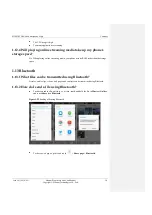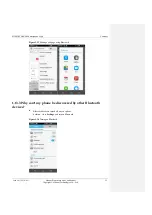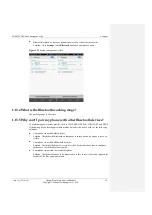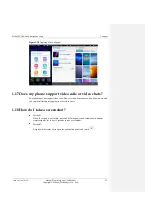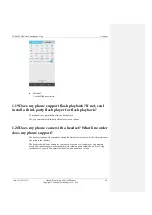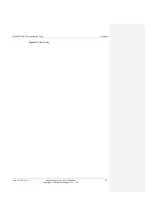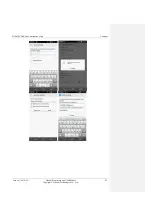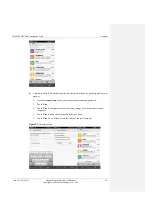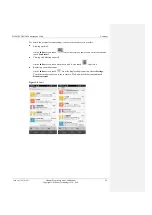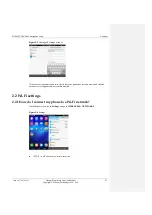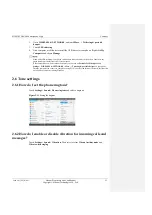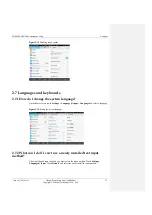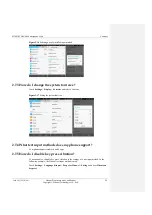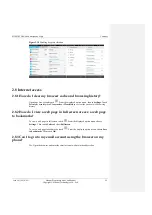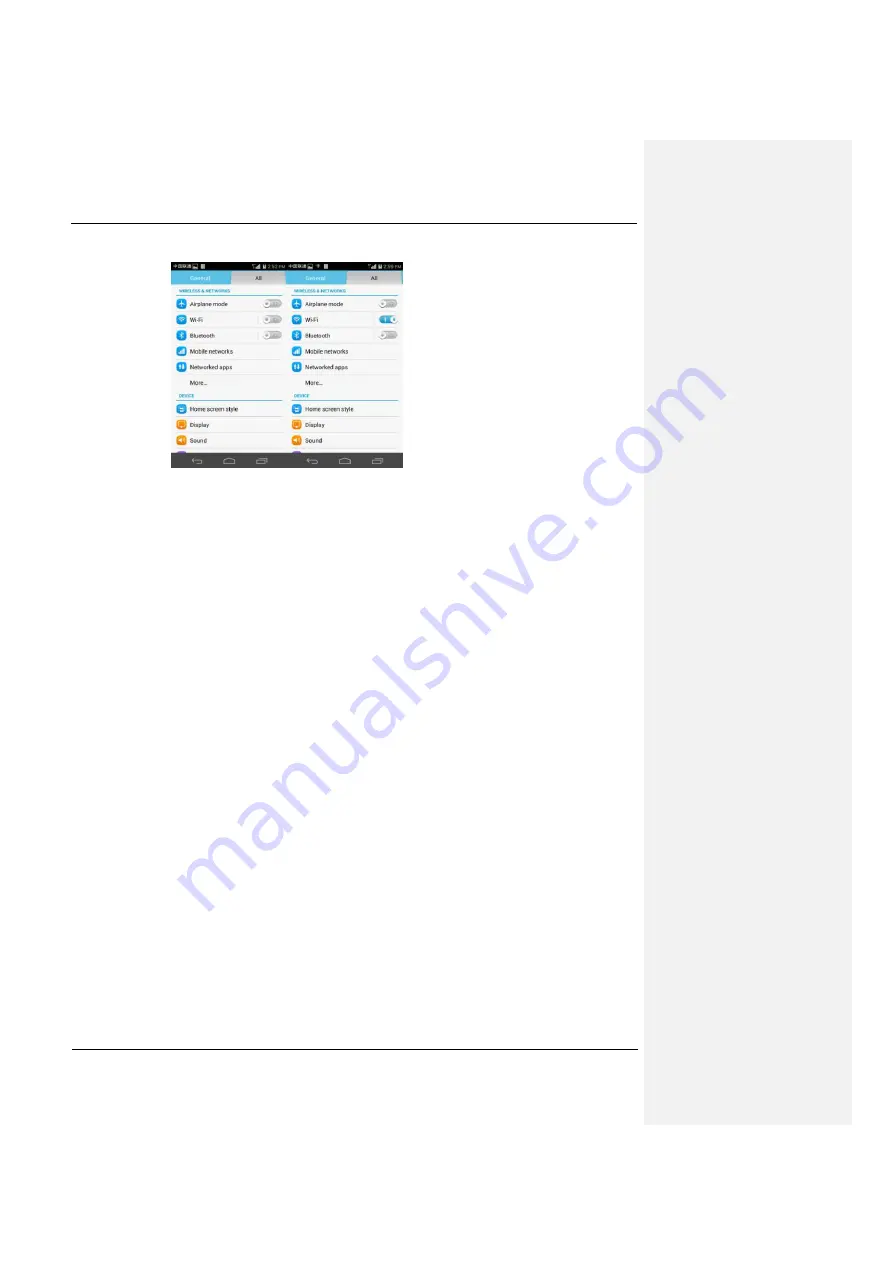
HUAWEI H60-L04 Smartphone FAQs
Contents
Issue 01 (2014-4-1)
Huawei Proprietary and Confidential
Copyright © Huawei Technologies Co., Ltd.
48
Figure 2-7
Turning on Wi-Fi
If Wi-Fi is turned on, your phone automatically searches for available Wi-Fi networks.
Touch a network, and enter the password if prompted. After the connection is set up, you
will be able to use the Wi-Fi network to access the Internet.
2.2.2 What Wi-Fi protocols does my phone support?
Your phone supports 802.11 a/b/g/n.
2.2.3 Why can't I open web pages when my phone has a Wi-Fi
connection?
Possible causes are as follows:
The x digital subscriber line (xDSL) connection failed. If the hotspot (such as a wireless
router) your phone connects to accesses the Internet through xDSL and the xDSL
connection fails, the Internet connection is unavailable. In this case, check that the xDSL
connection is working properly and try again.
A domain name service (DNS) problem occurred. For example, if you cannot open web
pages but can access
Play Store
, the DNS is not working properly. In this case, on the
screen where a static IP address can be set, modify DNS settings.
The websites that the Wi-Fi hotspot can access are restricted. If the Internet connection
of the hotspot is restricted, your phone cannot be used to browse web pages.
2.2.4 Why can't my phone detect signals from Wi-Fi hotspots?
On another device, turn on Wi-Fi. If the device also cannot detect any Wi-Fi signals, check
whether your Wi-Fi hotspot device is functioning correctly.
Check that the Wi-Fi hotspot's service set identifier (SSID) is not hidden.
Restart Wi-Fi on your phone.
Restart your phone.