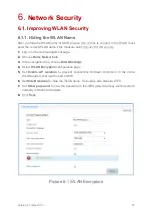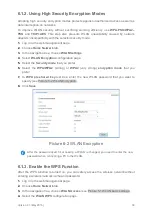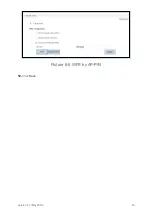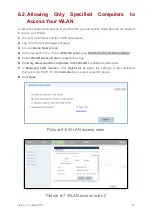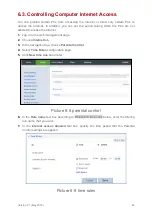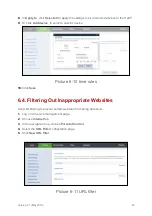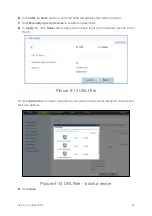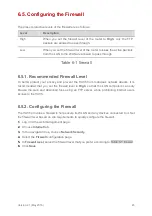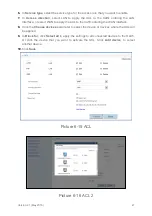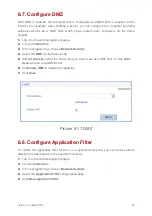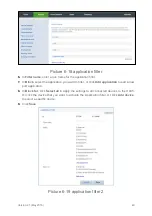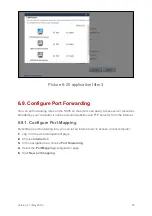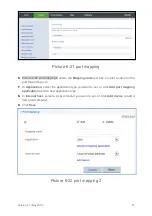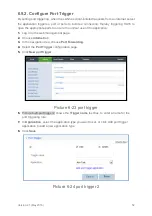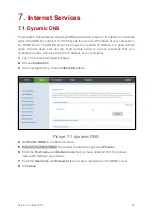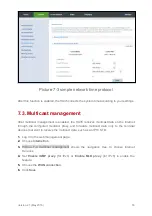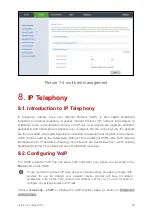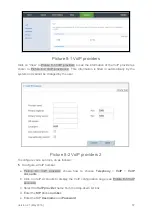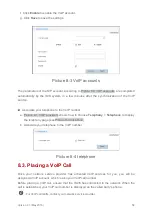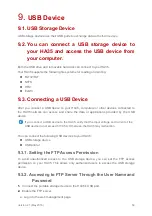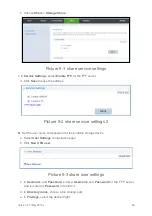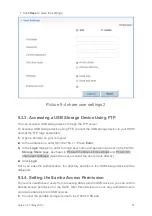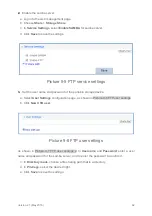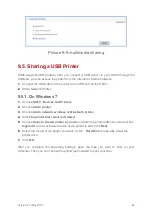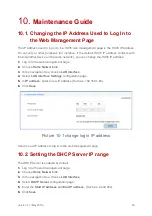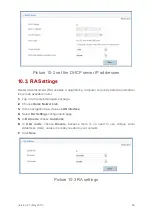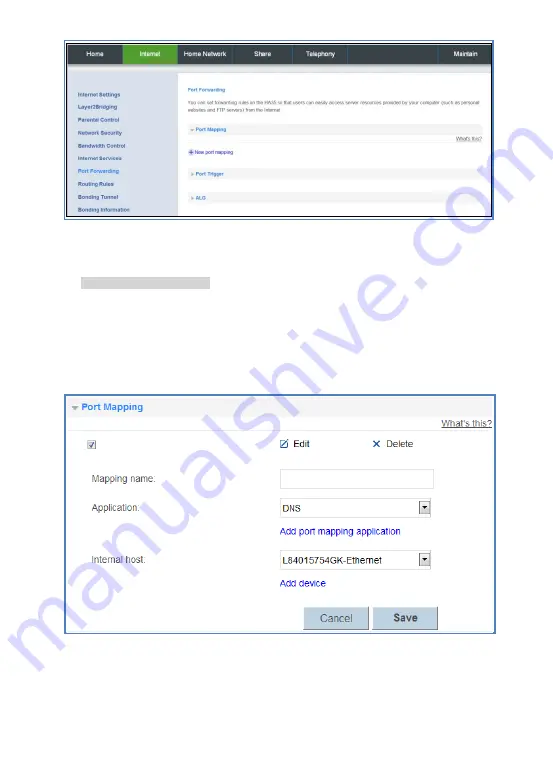
Version 2.1 (May 2016)
51
Picture 6-21 port mapping
6.
Picture 6-22 port mapping 2 shows the
Mapping name
text box, to enter a name for the
port forwarding rule.
7.
In
Application
, select the application type you want to set, or click
Add port mapping
application
to add a new application type.
8.
In
Internal host
, select a local computer you want to set, or click
Add device
to add a
new local computer.
9.
Click
Save
.
Picture 6-22 port mapping 2