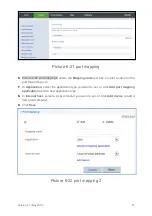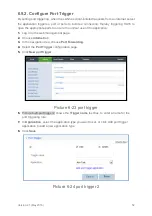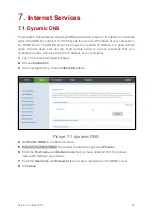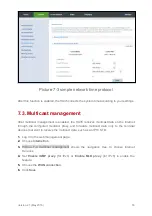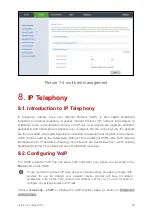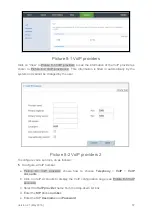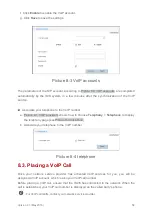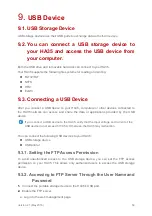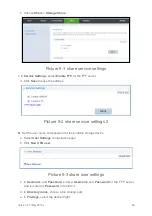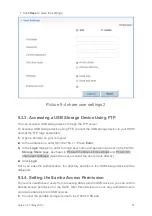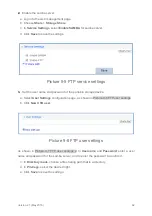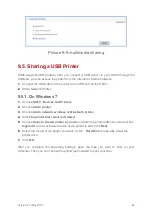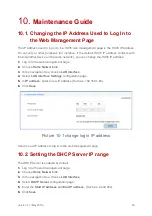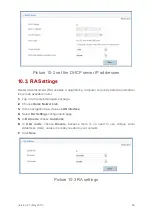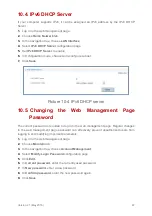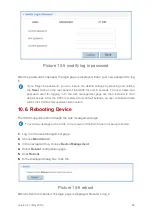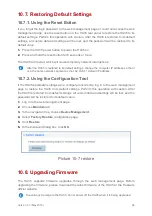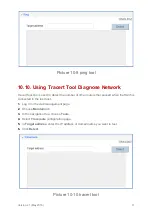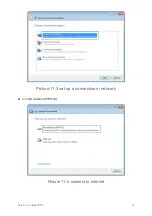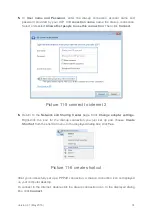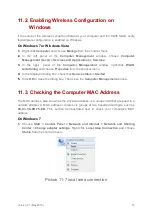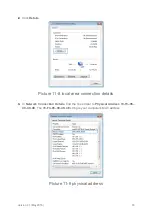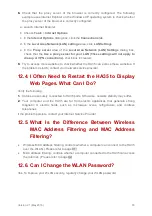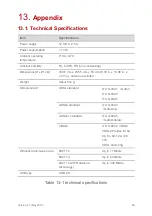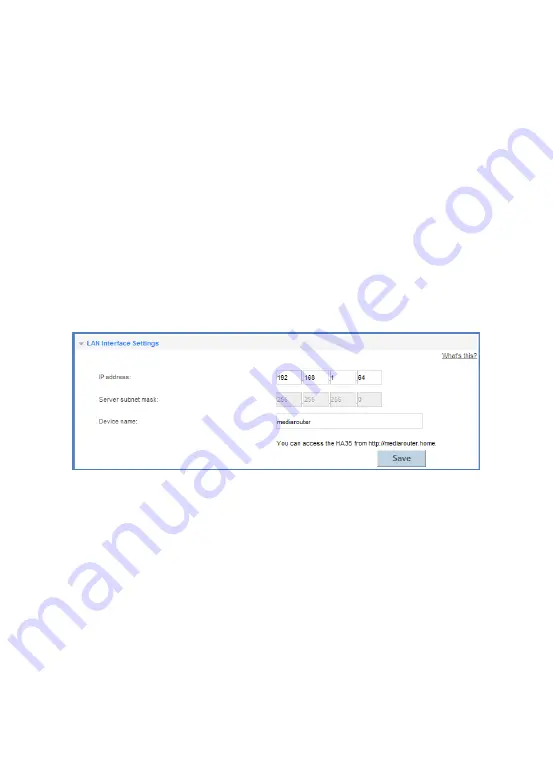
Version 2.1 (May 2016)
65
Maintenance Guide
10.
10.1. Changing the IP Address Used to Log In to
the Web Management Page
The IP address used to log in to the HA35 web management page is the HA35 IP address.
For security or other purposes (for instance, if the default HA35 IP address conflicts with
that of another device on the same network), you can change the HA35 IP address.
1.
Log in to the web management page.
2.
Choose
Home Network
tab.
3.
In the navigation tree, choose
LAN Interface
.
4.
Select
LAN Interface Settings
configuration page.
5.
In
IP address
, enter a new IP address (Such as: 192.168.1.64).
6.
Click
Save
.
Picture 10-1 change log in IP address
Use the new IP address to log in to the web management page.
10.2. Setting the DHCP Server IP range
The DHCP Server is enabled by default.
1.
Log in to the web management page.
2.
Choose
Home Network
tab.
3.
In the navigation tree, choose
LAN Interface
.
4.
Select
DHCP Server
configuration page.
5.
Enter the
Start IP address
and
End IP address
. (Such as: 2 and 254).
6.
Click
Save
.