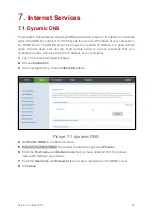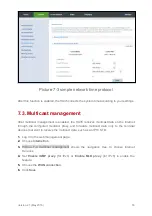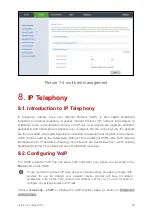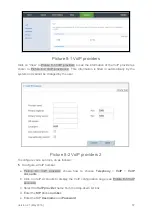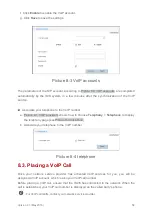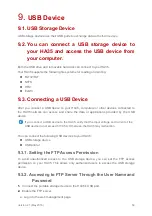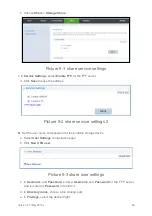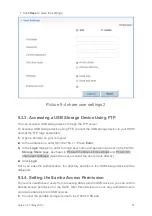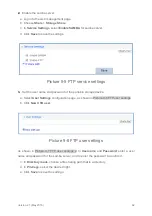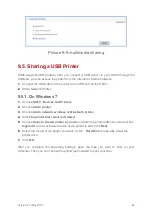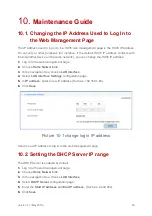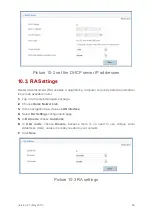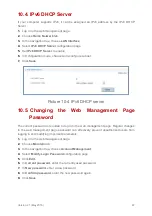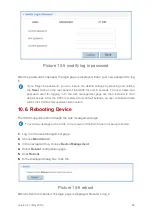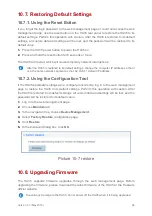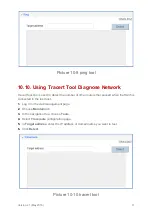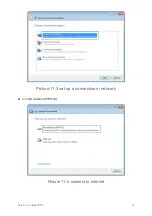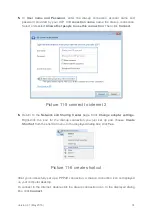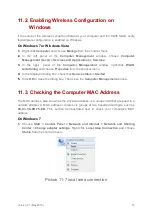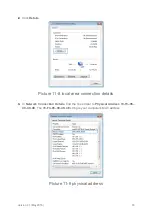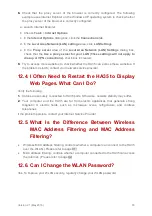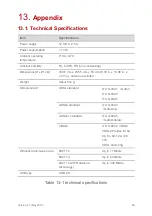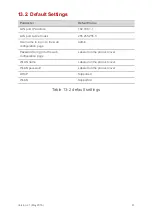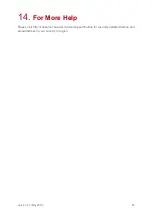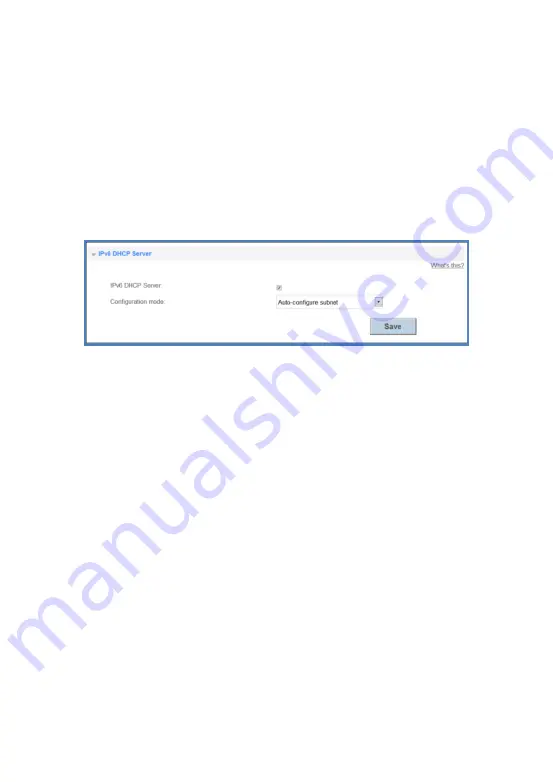
Version 2.1 (May 2016)
67
10.4. IPv6 DHCP Server
If your computer supports IPv6, it can be assigned an IPv6 address by the IPv6 DHCP
Server.
1.
Log in to the web management page.
2.
Choose
Home Network
tab.
3.
In the navigation tree, choose
LAN Interface
.
4.
Select
IPv6 DHCP Server
configuration page.
5.
Set
IPv6 DHCP Server
to enable.
6.
In Configuration mode, choose Auto-configure subnet.
7.
Click
Save
.
Picture 10-4 IPv6 DHCP server
10.5. Changing the Web Management Page
Password
The correct password is required to log in to the web management page. Regular changes
to the web management page password can effectively prevent unauthorized users from
logging in and modifying important parameters.
1.
Log in to the web management page.
2.
Choose
Maintain
tab.
3.
In the navigation tree, choose
Account Management
.
4.
Select
Modify Login Password
configuration page.
5.
Click
Edit
.
6.
In
Current password
, enter the currently used password.
7.
In
New password
, enter a new password.
8.
In
Confirm password
, enter the new password again.
9.
Click
Save
.