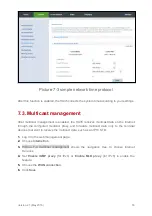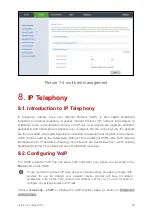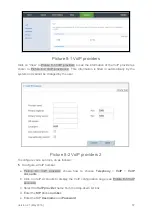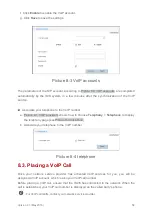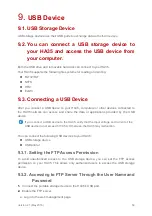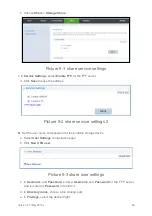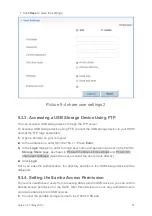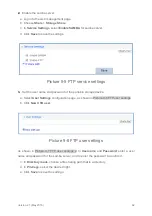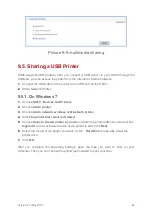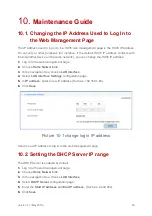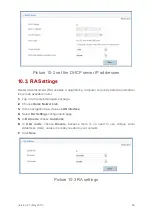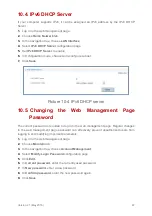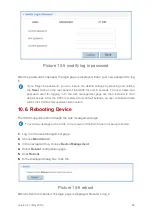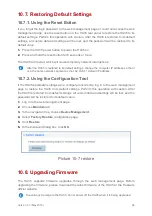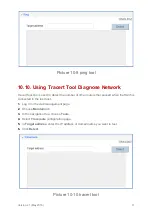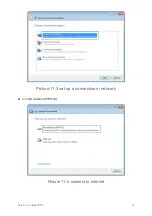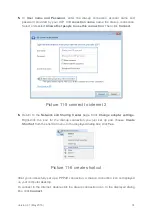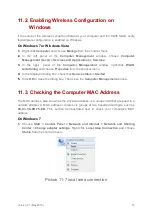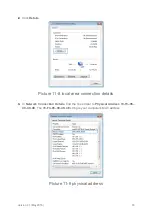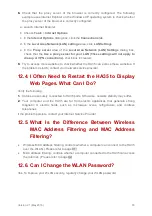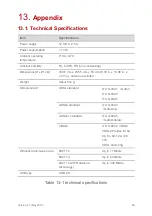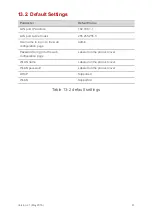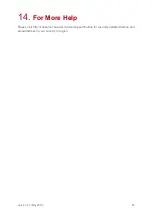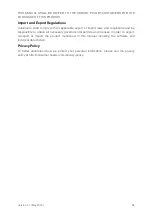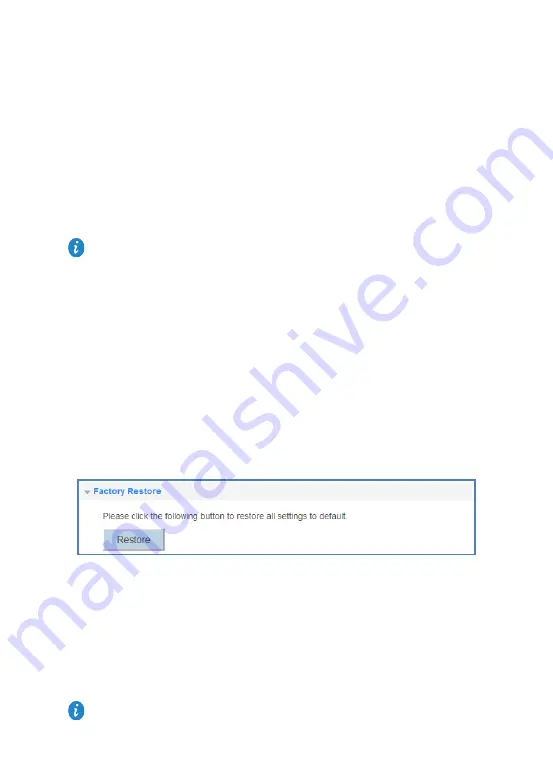
Version 2.1 (May 2016)
69
10.7. Restoring Default Settings
10.7.1. Using the Reset Button
If you forget the login password to the web management page or could not access the web
management page, use the reset button on the HA35 rear panel to restore the HA35 to its
default settings. Perform this operation with caution. After the HA35 is restored to its default
settings, all custom data and settings will be lost, and the password will be restored to its
default value.
1.
Press the HA35 power button to power the HA35 on.
2.
Press and hold the reset button for 6 seconds or more.
The HA35 will restart, which will cause temporary network interruptions.
10.7.2. Using the Configuration Tool
If the HA35 parameter settings were configured incorrectly, log in to the web management
page to restore the HA35 to its default settings. Perform this operation with caution. After
the HA35 is restored to its default settings, all custom data and settings will be lost, and the
password will be restored to its default value.
1.
Log in to the web management page.
2.
Choose
Maintain
tab.
3.
In the navigation tree, choose
Device Management
.
4.
Select
Factory Restore
configuration page.
5.
Click
Restore
.
6.
In the displayed dialog box, click
OK
.
Picture 10-7 restore
10.8. Upgrading Firmware
The HA35 supports firmware upgrades through the web management page. Before
upgrading the firmware, please download the latest firmware of the HA35 at the Huawei's
official website.
After the HA35 is restored to its default settings, change the computer IP address so that it
is in the same network segment as the 192.168.1.1 default IP address.
To avoid any damage to the HA35, do not power off the HA35 when it is being upgraded.