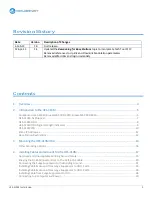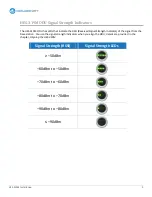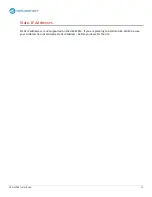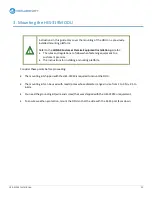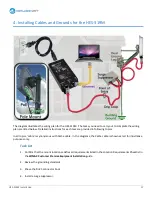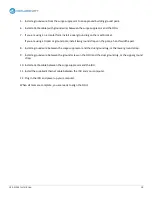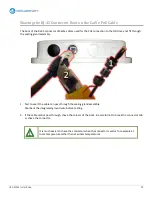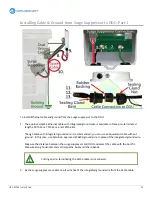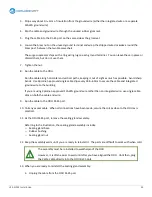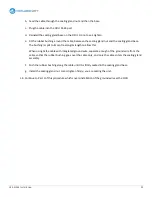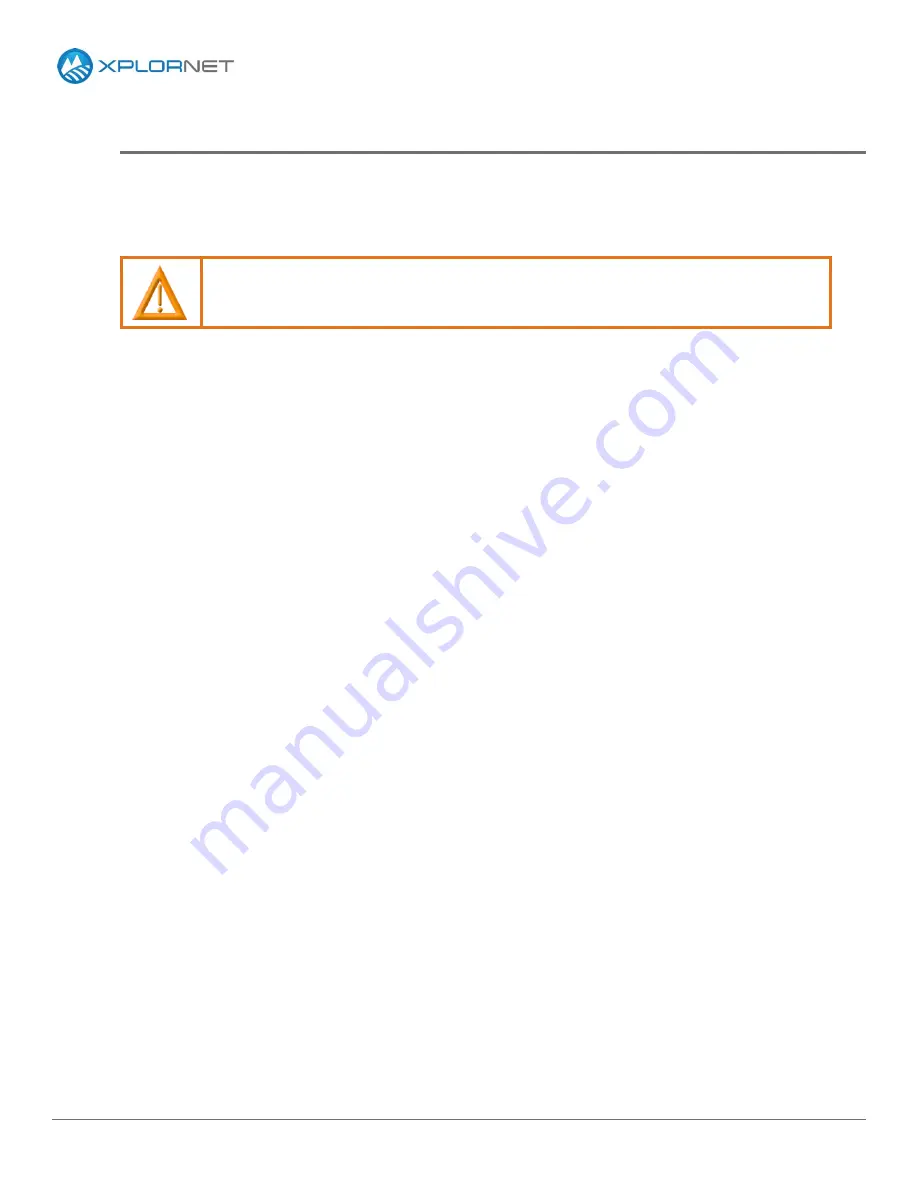
HES-319M Installation
12
Base Station Restrictions
The HES-319M operates in the 3,400MHz to 3,600MHz range and cannot be used with base stations that
operate above 3,600MHz. The WiMAX Base Station ID list available from the Xplornet University WiMAX
library shows the base stations that can communicate with the HES-319M.
If you are planning to install an HES-319M, verify that there is a compatible base station
within range of your customer’s site – before you leave for the site.