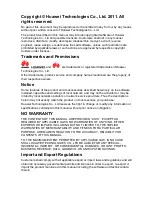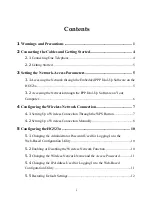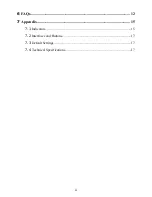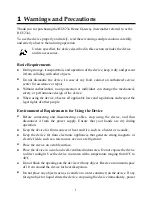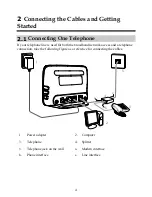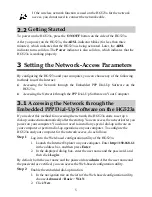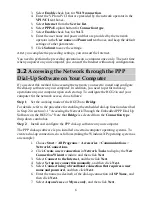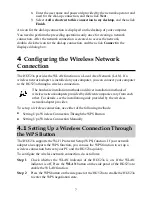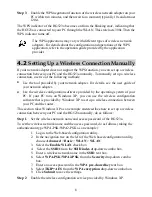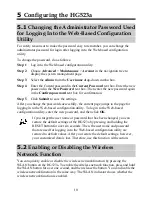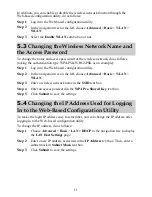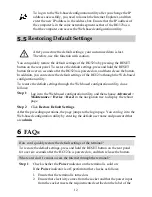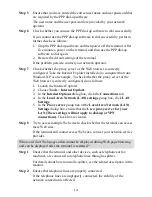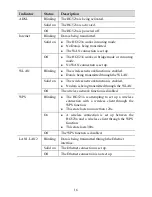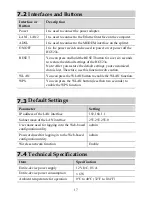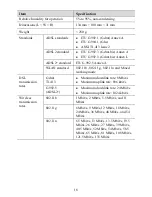11
In addition, you can enable or disable the wireless network function through the
Web-based configuration utility, do as follows:
Step 1
Log in to the Web-based configuration utility.
Step 2
In the navigation tree on the left, choose
Advanced
>
Basic
> W
LAN
>
WLAN
.
Step 3
Select the
Enable WLAN
combo box or not.
5.3
Changing the Wireless Network Name and
the Access Password
To change the name and access password for the wireless network, do as follows
(taking the authentication type WPA-PSK/WPA2-PSK as an example):
Step 1
Log in to the Web-based configuration utility.
Step 2
In the navigation tree on the left, choose
Advanced
>
Basic
> W
LAN
>
WLAN
.
Step 3
Enter a wireless network name in the
SSID
text box.
Step 4
Enter an access password in the
WPA Pre-Shared Key
text box.
Step 5
Click
Submit
to save the settings.
5.4
Changing the IP Address Used for Logging
In to the Web-Based Configuration Utility
To make the login IP address easy to remember, you can change the IP address after
logging in to the Web-based configuration utility.
To change the IP address, do as follows:
Step 1
Choose
Advanced
>
Basic
>
LAN > DHCP
in the navigation tree to display
the
LAN Host Settings
page.
Step 2
Enter a new IP address as desired in the
IP Address
text box. Then, enter a
subnet mask in
Subnet Mask
text box.
Step 3
Click
Submit
to save the settings.