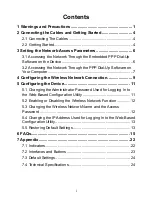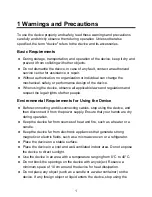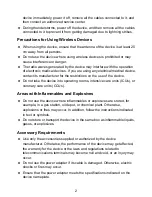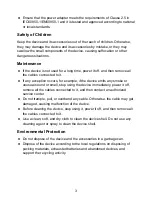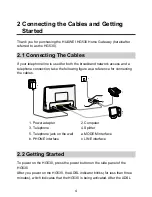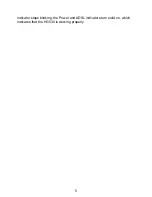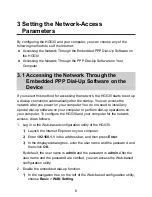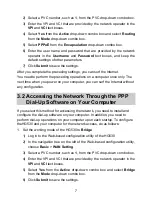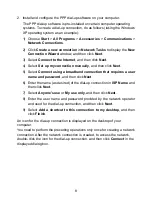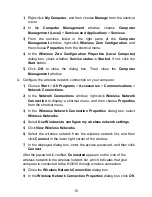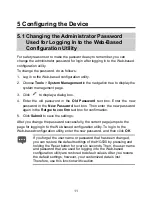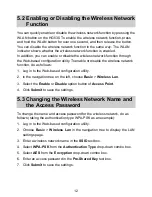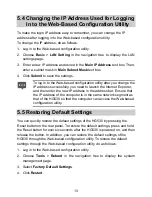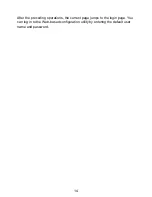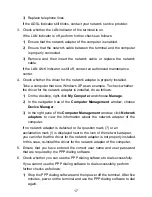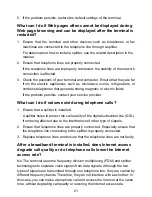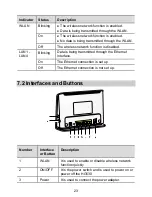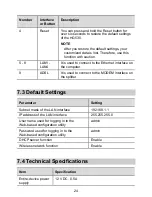12
5.2 Enabling or Disabling the Wireless Network
Function
You can quickly enable or disable the wireless network function by pressing the
WLAN button on the HG530. To enable the wireless network function, press
and hold the WLAN button for over one second, and then release the button.
You can disable the wireless network function in the same way. The WLAN
indicator shows whether the wireless network function is enabled.
In addition, you can enable or disable the wireless network function through
the Web-based configuration utility. To enable or disable the wireless network
function, do as follows:
1. Log in to the Web-based configuration utility.
2. In the navigation tree on the left, choose
Basic
>
Wireless Lan
.
3. Select the
Enable
or
Disable
option button of
Access Point
.
4. Click
Submit
to save the settings.
5.3 Changing the Wireless Network Name and
the Access Password
To change the name and access password for the wireless network, do as
follows (taking the authentication type WPA-PSK as an example):
1. Log in to the Web-based configuration utility.
2. Choose
Basic
>
Wireless Lan
in the navigation tree to display the LAN
settings page.
3. Enter a wireless network name in the
SSID
text box.
4. Select
WPA-PSK
from the
Authentication Type
drop-down combo box.
5. Select
AES
from the
Encryption
drop-down combo box.
6. Enter an access password in the
Pre-Shared Key
text box.
7. Click
Submit
to save the settings.