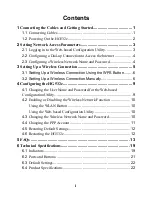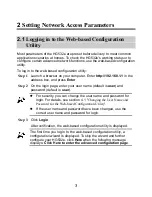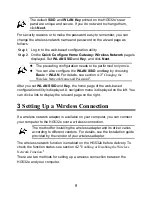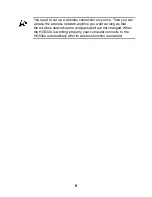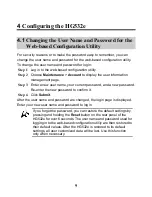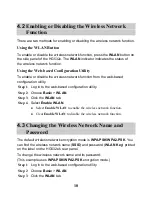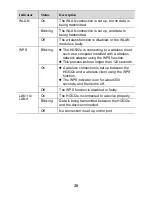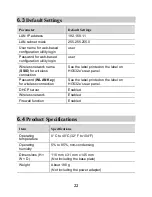7
3. Right-click
Wireless Zero Configuration
to display a shortcut
menu, and choose
Properties
.
4. Check that
Service status
is
Started
. If
Service status
is not
Started
, click
Start
.
5. Click
OK
to close the dialog box, and then close the
Computer
Management
window.
Step 2
Find the wireless network name (
SSID
) and its password (
WLAN Key
)
printed on the label on the HG532e's rear panel.
If the default
wirless network name
and password have been
changed, use the new values.
Step 3
Configure the wireless network connection on the computer as
follows:
1. Choose
start
>
All Programs
>
Accessories
>
Communications
>
Network Connections
.
2. In the
Network Connections
window, right-click
Wireless Network
Connection
to display a shortcut menu, and choose
Properties
.
3. In the
Wireless Network Connection Properties
dialog box, click
the
Wireless Networks
tab.
4. Select
Use Windows to configure my wireless network settings
.
5. Click
View Wireless Networks
.
6. In the
Wireless Network Connection
dialog box, select
the wireless network whose name is the same as the one you
recorded in Step 2, and click
Connect
.
7. In the dialog box, enter the password you recorded in Step 2, and
click
Connect
.
After the system verifies the password,
Connected
appears on
the wireless network icon in the wireless network list, indicating that
your computer has established a wireless connection to the
HG532e.
8. Close the
Wireless Network Connection
dialog box.