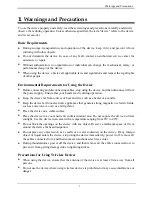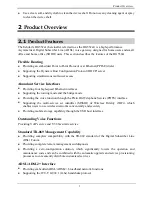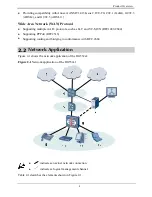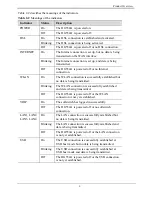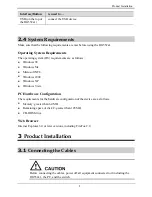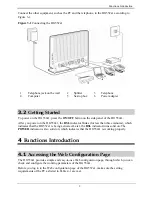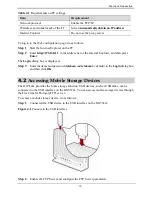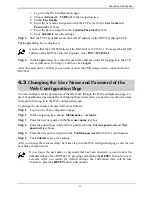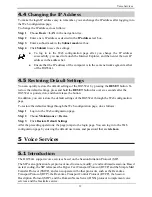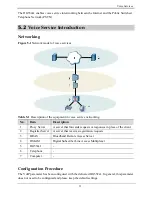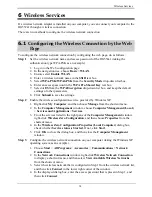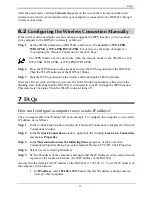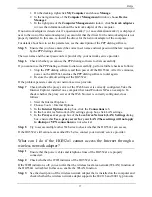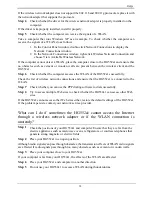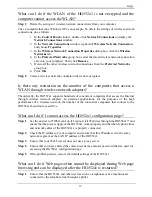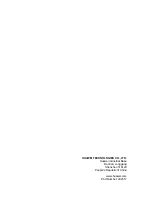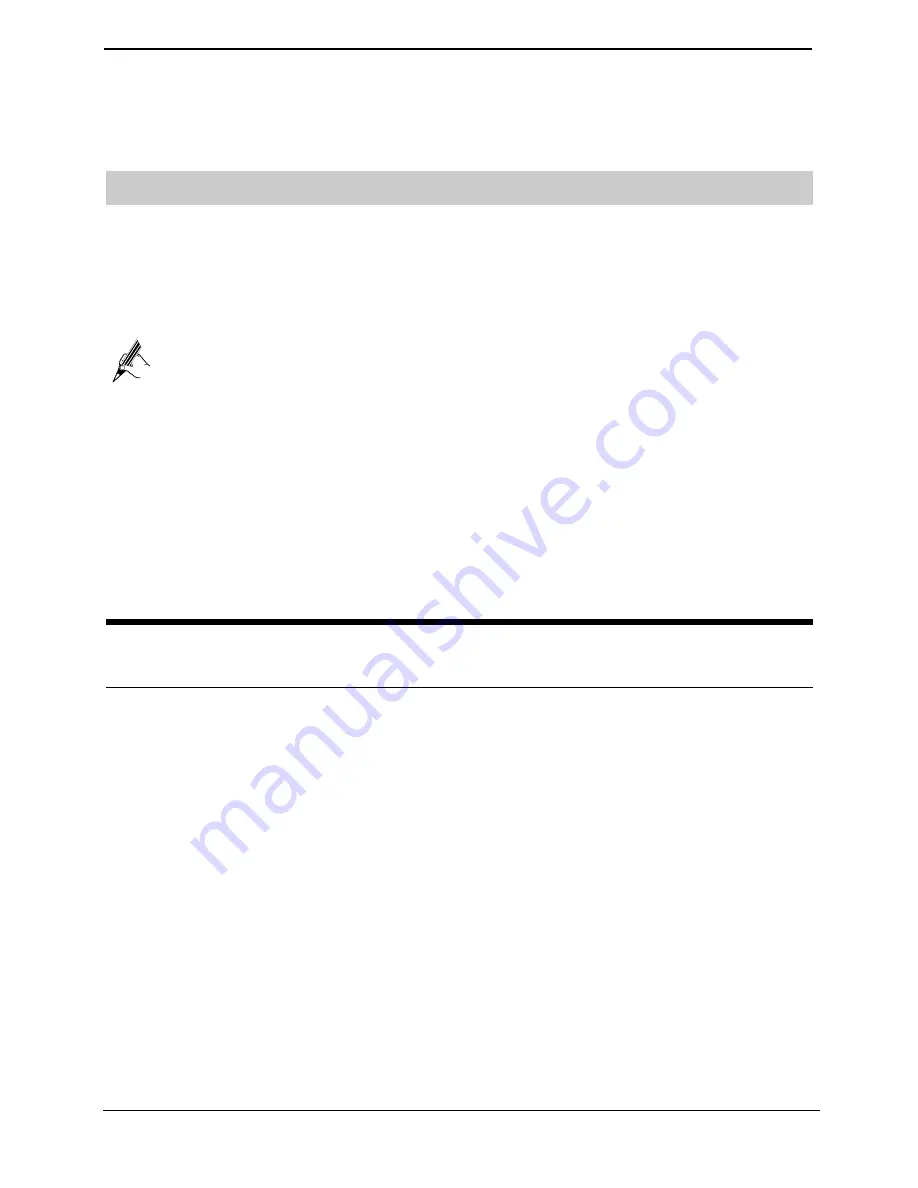
FAQs
15
After the password is verified,
Connected
appears on the icon of the wireless network in the
wireless network list, which indicates that your computer is connected to the HG552a1 through
wireless connection.
6.2
Configuring the Wireless Connection Manually
If the wireless network adapter on your computer supports the WPS function, you can connect
your computer to the HG552a1 wirelessly as follows:
Step 1
Set the WLAN parameters of HG552a1, and then set the
Security
to
WPA-PSK
,
WPA2-PSK
or
WPA-PSK/WPA2-PSK
. For details, see the Step1 of chapter 6.1
"Configuring the Wireless Connection by the Web Page."
The WPS function can be used only when the security mode of the WLAN is set to
WPA-PSK, WPA2-PSK, or WPA-PSK/WPA2-PSK.
Step 2
Press the WPS button on the side panel to start the WPS negotiation of the HG552a1.
Then the WLAN indicator of the HG552a1 blinks.
Step 3
Start the WPS negotiation of the wireless network adapter within 2 minutes.
Wait for a few seconds, and then you can see the WLAN indicator becomes solid on from the
blinking state, indicating that the HG552a1 is connected to your PC through the WPS function.
This state lasts 5 minutes. Then the WLAN indicator turns off.
7
FAQs
How can I configure a computer to use a static IP address?
Take a computer that runs Windows XP as an example. To configure the computer to use a static
IP address, do as follows:
Step 1
In the Control Panel window, double-click Network Connections to display the Network
Connections window.
Step 2
In the
Network Connections
window, right-click the working
Local Area Connection
and choose
Properties
.
Step 3
In the
This connection uses the following items
group box of the Local Area
Connection Properties dialog box, select Internet Protocol (TCP/IP). Click Properties.
Step 4
Select Use the following IP address.
Step 5
Set the IP address of the computer and ensure that the IP address is in the same network
segment as the local area network (LAN) IP address of the HG552a1.
Assume that the default LAN IP address of the HG552a1 is 192.168.1.1. To set the IP address of
the computer, do as follows:
1.
In
IP address
, enter
192.168.1.100
. Ensure that this IP address is unique and not
used by other computers.