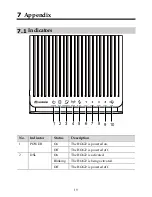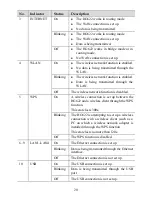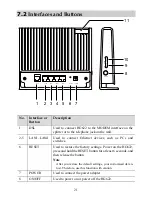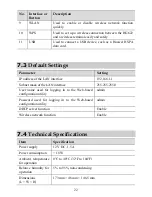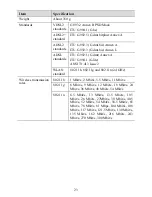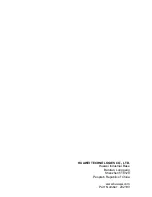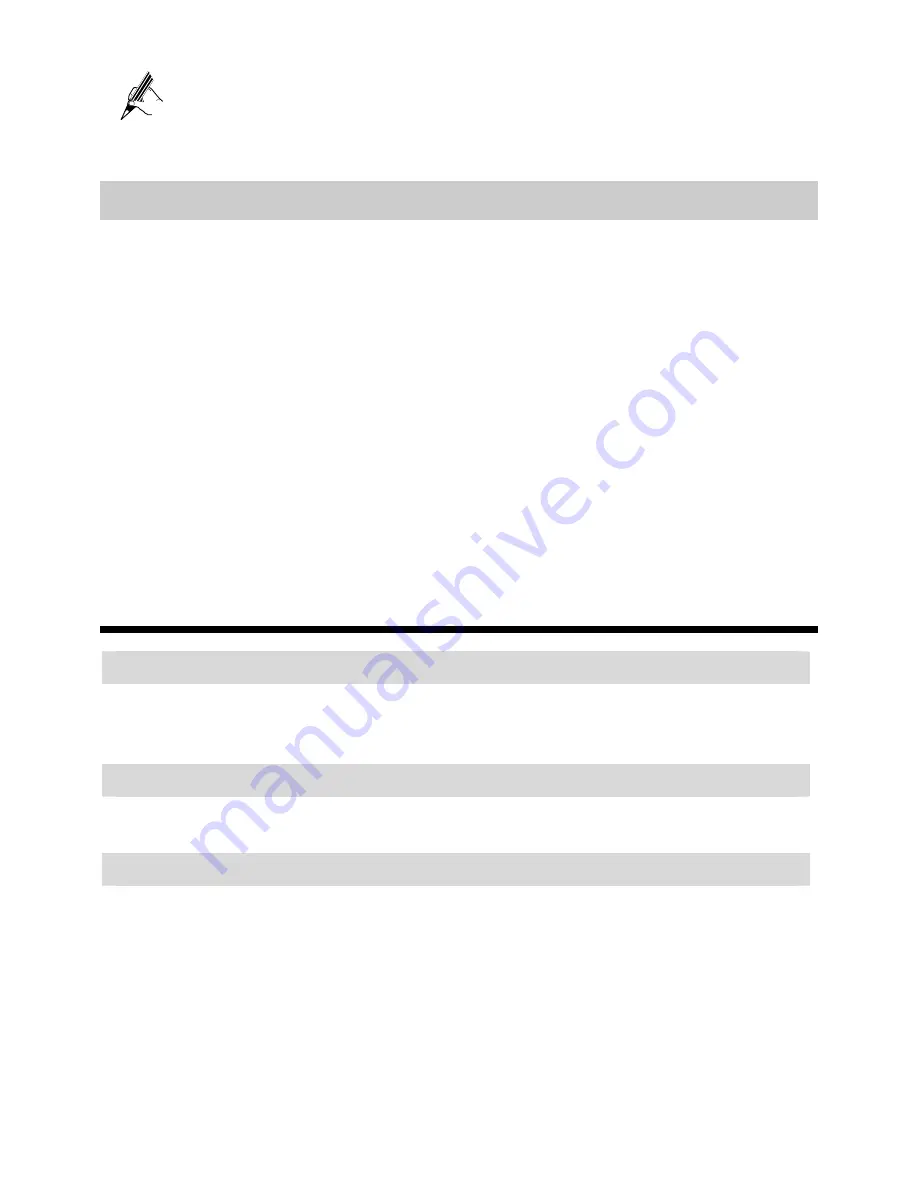
After files are downloaded, you can view file downloading records on the
Download History
tab.
5.6
Restoring Default Settings
You can quickly restore the default settings of the HG622 by pressing the RESET
button on the rear panel. To restore the default settings, press and hold the RESET
button for over six seconds after the HG622 is powered on, and then release the button.
In addition, you can restore the default settings of the HG622 through the Web-based
configuration utility. To restore the default settings through the Web-based
configuration utility, do as follows:
Step 1
Log in to the Web-based configuration utility, and then choose
Maintenance
> Device
in the navigation tree to display the reboot page.
Step 2
Click
Restore Default Settings
.
After the preceding operations, the current page jumps to the login page. You can log in
to the Web-based configuration utility by entering the default user name and password
that are
admin
.
6
FAQs
How can I quickly enable or disable the wireless network function?
Press and hold the WLAN button for over one second, and then release the button to
enable or disable the wireless network function. The WLAN indicator shows
whether the wireless network function is enabled.
How can I quickly restore the default settings of the terminal?
To restore the default settings, press and hold the RESET button on the rear panel
for over six seconds after the HG622 is powered on, and then release the button.
What can I do if I cannot access the Internet through the terminal?
Step 1
Check whether the POWER indicator on the terminal is solid on.
If the POWER indicator is off, perform further checks as follows:
1.
Ensure that the terminal is turned on.
2.
Ensure that electricity comes from the socket and that the power input
from the socket meets the requirements described on the label of the
terminal power adapter. If the voltage is unsteady, for example, if the
voltage is too high or too low, do not use the terminal. Wait until the
voltage restores to its normal level, and then use the terminal.
15