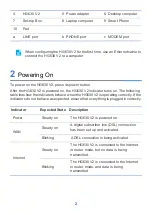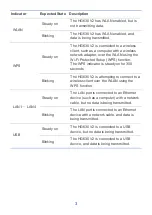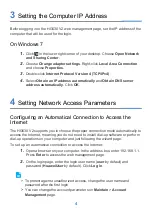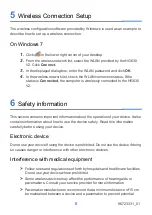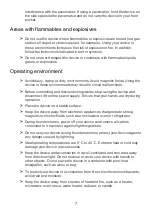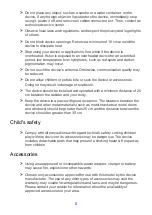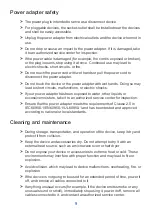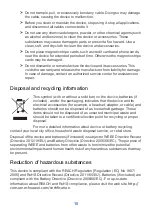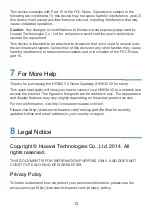8
>
Do not place any object, such as a candle or a water container, on the
device. If any foreign object or liquid enters the device, immediately stop
using it, power it off, and remove all cables connected to it. Then, contact an
authorized service center.
>
Observe local laws and regulations, and respect the privacy and legal rights
of others.
>
Do not block device openings. Reserve a minimum of 10 cm around the
device to dissipate heat.
>
Stop using your device or applications for a while if the device is
overheated. If skin is exposed to an overheated device for an extended
period, low temperature burn symptoms, such as red spots and darker
pigmentation, may occur.
>
Do not touch the device's antenna. Otherwise, communication quality may
be reduced.
>
Do not allow children or pets to bite or suck the device or accessories.
Doing so may result in damage or explosion.
>
The device should be installed and operated with a minimum distance of 20
cm between the radiator and your body.
>
Keep the device in a place with good reception. The distance between the
device and other metal materials (such as metal brackets or metal doors
and windows) should be greater than 25 cm and the distance between the
device should be greater than 30 cm.
Child's safety
>
Comply with all precautions with regard to child's safety. Letting children
play with the device or its accessories may be dangerous. The device
includes detachable parts that may present a choking hazard. Keep away
from children.
Accessories
>
Using an unapproved or incompatible power adapter, charger or battery
may cause fire, explosion or other hazards.
>
Choose only accessories approved for use with this model by the device
manufacturer. The use of any other types of accessories may void the
warranty, may violate local regulations and laws, and may be dangerous.
Please contact your retailer for information about the availability of
approved accessories in your area.