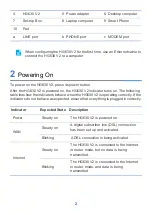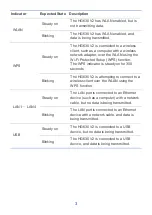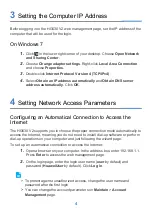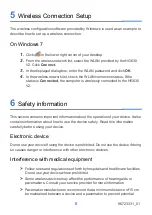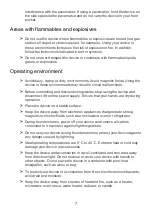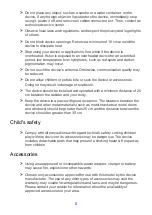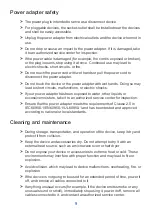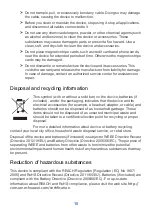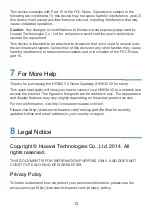9
Power adapter safety
>
The power plug is intended to serve as a disconnect device.
>
For pluggable devices, the socket-outlet shall be installed near the devices
and shall be easily accessible.
>
Unplug the power adapter from electrical outlets and the device when not in
use.
>
Do not drop or cause an impact to the power adapter. If it is damaged, take
it to an authorized service center for inspection.
>
If the power cable is damaged (for example, the cord is exposed or broken),
or the plug loosens, stop using it at once. Continued use may lead to
electric shocks, short circuits, or fire.
>
Do not touch the power cord with wet hands or pull the power cord to
disconnect the power adapter.
>
Do not touch the device or the power adapter with wet hands. Doing so may
lead to short circuits, malfunctions, or electric shocks.
>
If your power adapter has been exposed to water, other liquids, or
excessive moisture, take it to an authorized service center for inspection.
>
Ensure that the power adapter meets the requirements of Clause 2.5 in
IEC60950-1/EN60950-1/UL60950-1 and has been tested and approved
according to national or local standards.
Cleaning and maintenance
>
During storage, transportation, and operation of the device, keep it dry and
protect it from collision.
>
Keep the device and accessories dry. Do not attempt to dry it with an
external heat source, such as a microwave oven or hair dryer.
>
Do not expose your device or accessories to extreme heat or cold. These
environments may interfere with proper function and may lead to fire or
explosion.
>
Avoid collision, which may lead to device malfunctions, overheating, fire, or
explosion.
>
If the device is not going to be used for an extended period of time, power it
off, and remove all cables connected to it.
>
If anything unusual occurs (for example, if the device emits smoke or any
unusual sound or smell), immediately stop using it, power it off, remove all
cables connected to it, and contact an authorized service center.