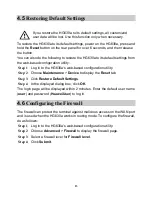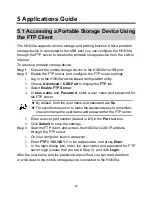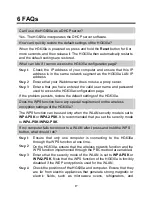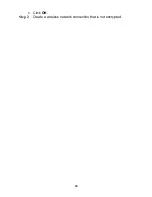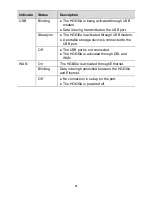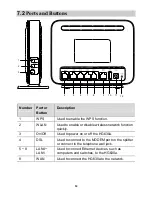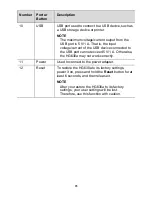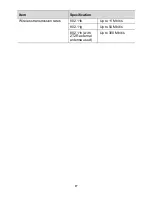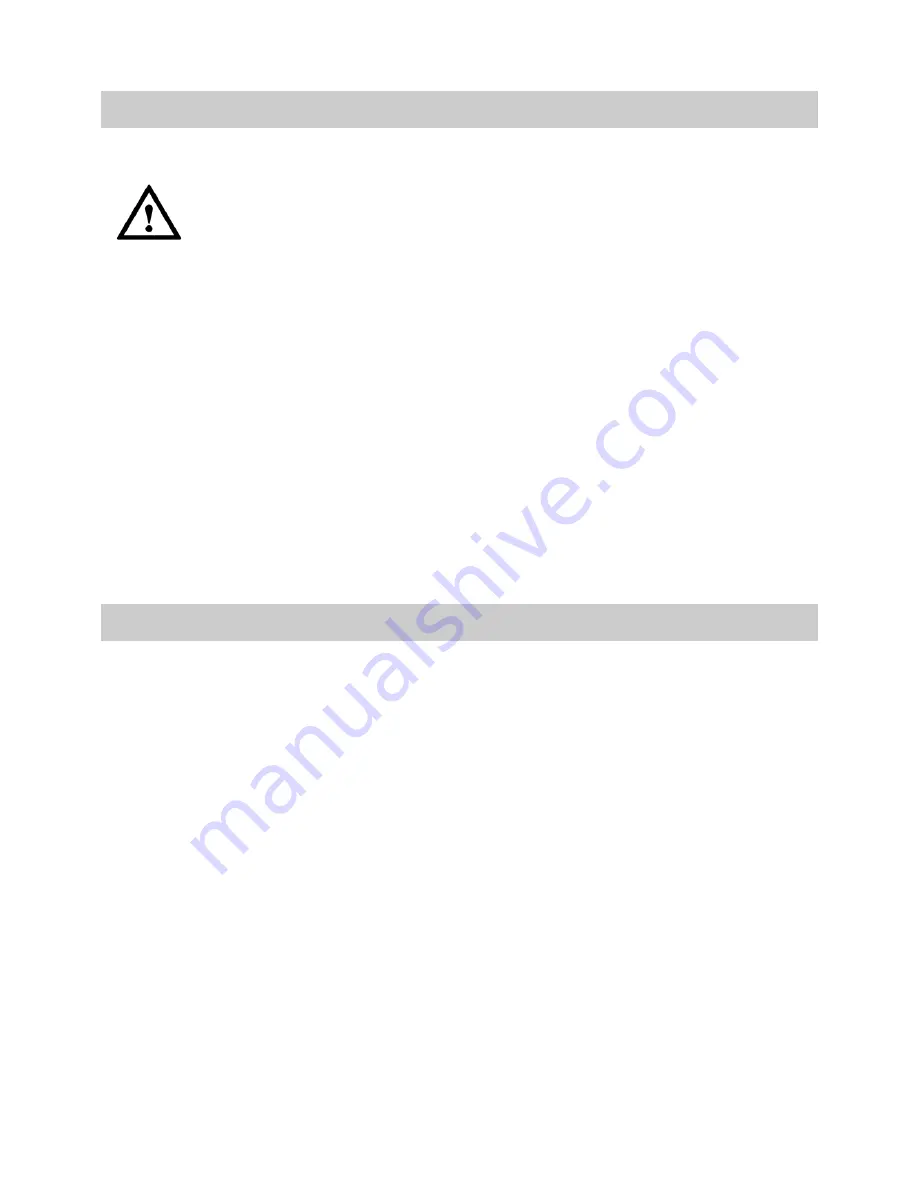
13
4.5
Restoring Default Settings
If you restore the HG630a to its default settings, all customized
user data will be lost. Use this function only when necessary.
To restore the HG630a to its default settings, power on the HG630a, press and
hold the
Reset
button on the rear panel for over 6 seconds, and then release
the button.
You can also do the following to restore the HG630a to its default settings from
the web-based configuration utility:
Step 1
Log in to the HG630a's web-based configuration utility.
Step 2
Choose
Maintenance
>
Device
to display the
Reset
tab.
Step 3
Click
Restore Default Settings
.
Step 4
In the displayed dialog box, click
OK
.
The login page will be displayed within 2 minutes. Enter the default user name
(
user
) and password (
HuaweiUser
) to log in.
4.6
Configuring the Firewall
The firewall can protect the terminal against malicious access on the WAN port
and is used when the HG630a works in routing mode. To configure the firewall,
do as follows:
Step 1
Log in to the HG630a's web-based configuration utility.
Step 2
Choose
Advanced
>
Firewall
to display the firewall page.
Step 3
Select a firewall level for
Firewall level
.
Step 4
Click
Submit
.