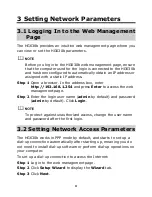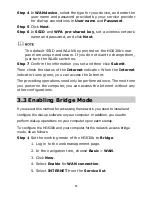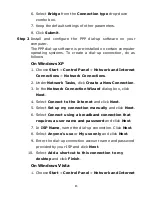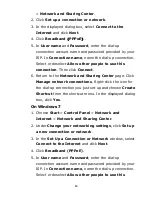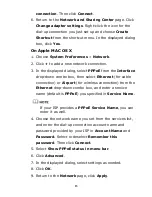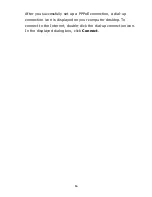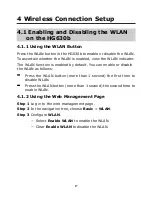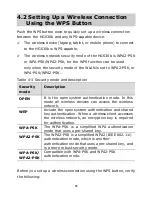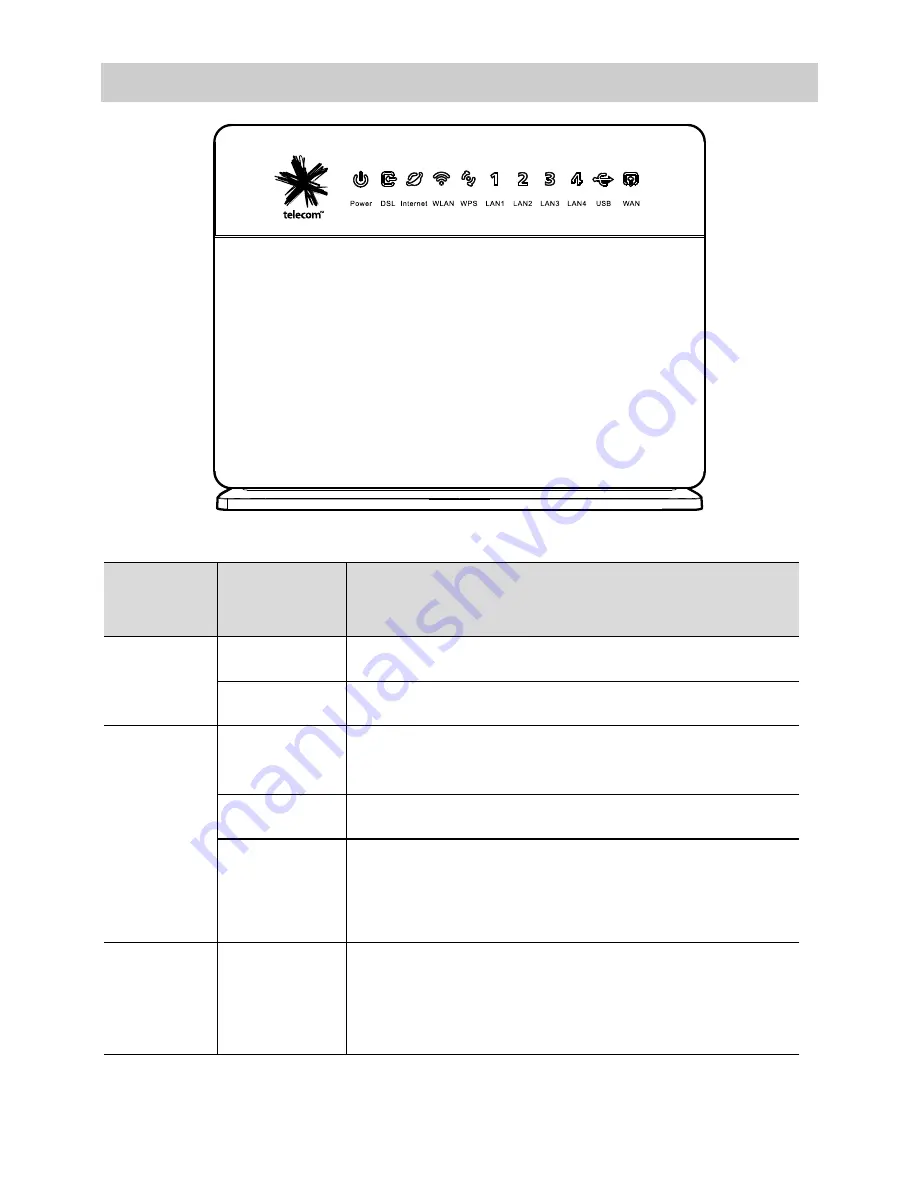
3
1.2 Indicators
Indicat
or
Status
Description
Power
Steady on The HG630b is powered on.
Off
The HG630b is powered off or faulty.
DSL
Blinking
The HG630b is being activated
through DSL.
Steady on The HG630b is activated through DSL.
Off
The HG630b is powered off.
The HG630b is activated through WAN
or USB modem.
Internet Steady on
The HG630b is working in routing mode.
The WAN connection is set up.
No data is being transmitted.