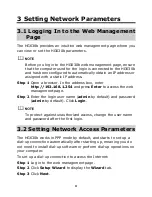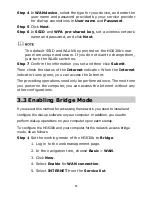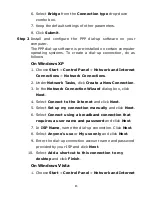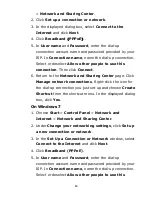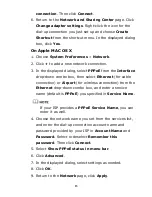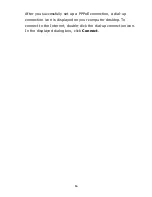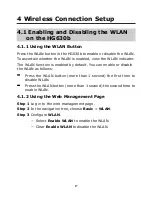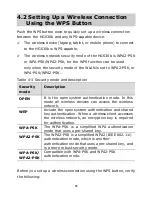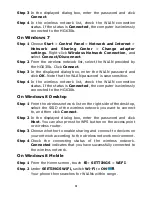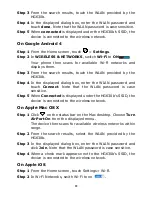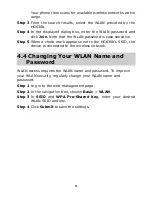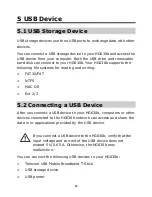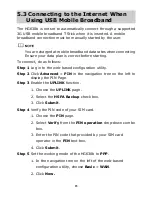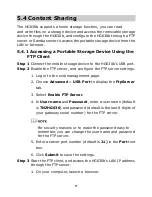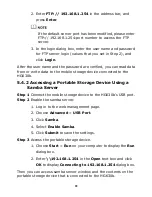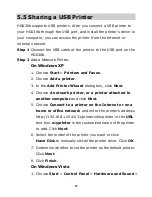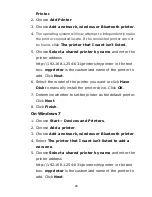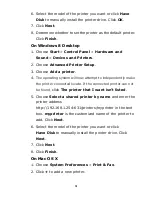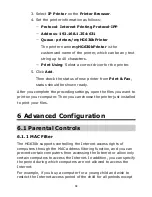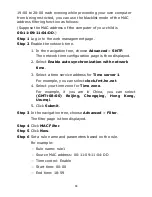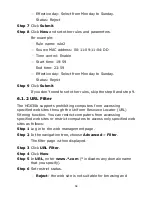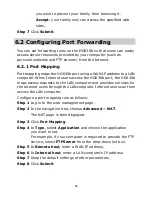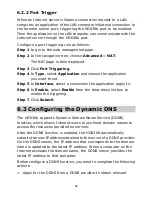21
Step 3
In the displayed dialog box, enter the password and click
Connect
.
Step 4
In the wireless network list, check the WLAN connection
status. If the status is
Connected
, the computer is wirelessly
connected to the HG630b.
On Windows 7
Step 1
Choose
Start
>
Control Panel
>
Network and Internet
>
Network and Sharing Center
>
Change adapter
settings
. Right-click
Wireless Network Connection
, and
select
Connect/Disconnect
.
Step 2
From the wireless network list, select the WLAN provided by
the HG630b. Click
Connect
.
Step 3
In the displayed dialog box, enter the WLAN password and
click
OK
. Note that the WLAN password is case sensitive.
Step 4
In the wireless network list, check the WLAN connection
status. If the status is
Connected
, the computer is wirelessly
connected to the HG630b.
On
Windows 8 Desktop
Step 1
From the wireless network list on the right side of the desktop,
select the SSID of the wireless network you want to connect
to, and then click
Connect
.
Step 2
In the displayed dialog box, enter the password and click
Next
. You can also press the WPS button on the access point
or wireless router.
Step 3
Choose whether to enable sharing and connect to devices on
your network according to the wireless network environment.
Step 4
Check the connecting status of the wireless network.
Connected
indicates that you have successfully connected to
the wireless network.
On
Windows 8 Mobile
Step 1
From the Home screen, touch >
SETTINGS
>
WIFI
.
Step 2
Under
SEETINGS WiFi,
switch
Wi-Fi
to
ON
.
Your phone then searches for WLANs within range.