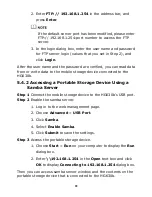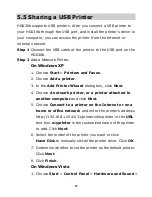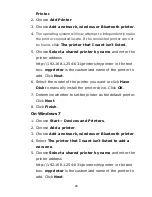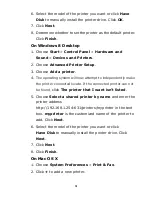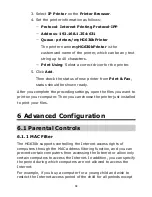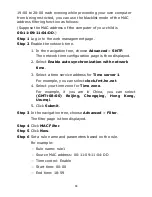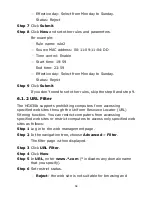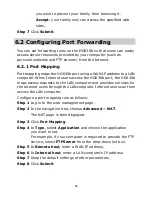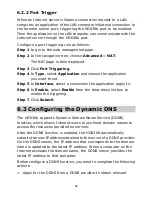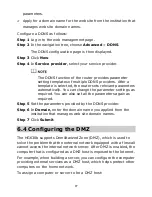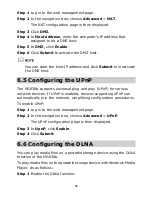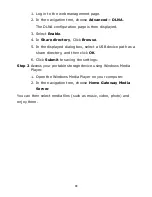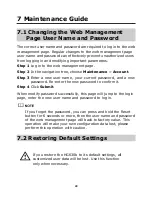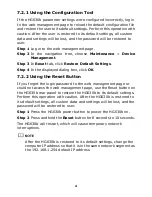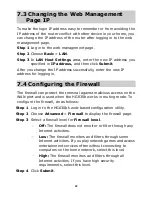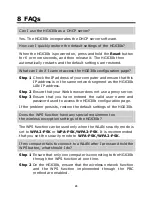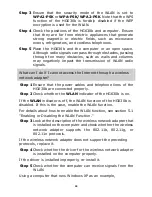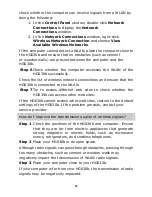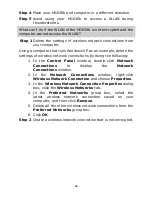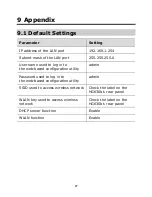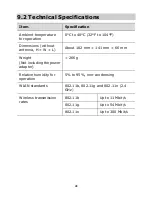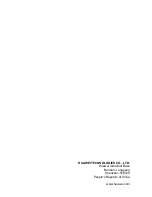42
7.3 Changing the Web Management
Page IP
To make the login IP address easy to remember or from avoiding the
IP address of the router conflict with other device in your home, you
can change the IP address of the router after logging in to the web
management page.
Step 1
Log in to the web management page.
Step 2
Choose
Basic
>
LAN
.
Step 3
In
LAN Host Settings
area, enter the new IP address you
specified in
IP address,
and then click
Submit
.
After you change the IP address successfully, enter the new IP
address for logging in.
7.4 Configuring the Firewall
The firewall can protect the terminal against malicious access on the
WAN port and is used when the HG630b works in routing mode. To
configure the firewall, do as follows:
Step 1
Log in to the HG630b's web-based configuration utility.
Step 2
Choose
Advanced
>
Firewall
to display the firewall page.
Step 3
Select a firewall level for
Firewall level
.
−
Off:
The firewall does not monitor or filter through any
Internet activities.
−
Low:
The firewall monitors and filters through some
Internet activities. If you play network games and access
entertainment services often without connecting to
computers on the home network, select this level.
−
High:
The firewall monitors and filters through all
Internet activities. If you have high security
requirements, select this level.
Step 4
Click
Submit
.