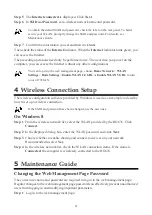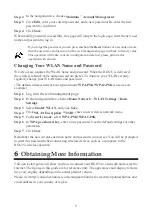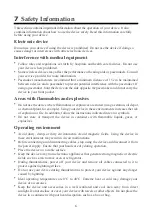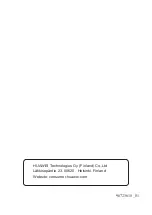6
7
Safety Information
This section contains important information about the operation of your device. It also
contains information about how to use the device safely. Read this information carefully
before using your device.
Electronic device
Do not use your device if using the device is prohibited. Do not use the device if doing so
causes danger or interference with other electronic devices.
Interference with medical equipment
Follow rules and regulations set forth by hospitals and health care facilities. Do not use
your device where prohibited.
Some wireless devices may affect the performance of hearing aids or pacemakers. Consult
your service provider for more information.
Pacemaker manufacturers recommend that a minimum distance of 15 cm be maintained
between a device and a pacemaker to prevent potential interference with the pacemaker. If
using a pacemaker, hold the device on the side opposite the pacemaker and do not carry the
device in your front pocket.
Areas with flammables and explosives
Do not use the device where flammables or explosives are stored (in a gas station, oil depot,
or chemical plant, for example). Using your device in these environments increases the risk
of explosion or fire. In addition, follow the instructions indicated in text or symbols.
Do not store or transport the device in containers with flammable liquids, gases, or
explosives.
Operating environment
Avoid dusty, damp, or dirty environments. Avoid magnetic fields. Using the device in
these environments may result in circuit malfunctions.
Before connecting and disconnecting cables, stop using the device and disconnect it from
the power supply. Ensure that your hands are dry during operation.
Place the device on a stable surface.
Keep the device away from electronic appliances that generate strong magnetic or electric
fields, such as a microwave oven or refrigerator.
During thunderstorms, power off your device and remove all cables connected to it to
protect against lightning strikes.
Do not use your device during thunderstorms to protect your device against any danger
caused by lightning.
Ideal operating temperatures are 0°C to 40°C. Extreme heat or cold may damage your
device or accessories.
Keep the device and accessories in a well-ventilated and cool area away from direct
sunlight. Do not enclose or cover your device with towels or other objects. Do not place the
device in a container with poor heat dissipation, such as a box or bag.
Summary of Contents for HG635
Page 1: ...HG635 Home Gateway Quick Start Pika aloitusopas ...
Page 2: ......
Page 14: ......
Page 26: ......
Page 27: ......