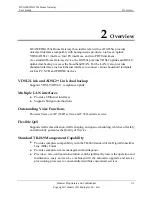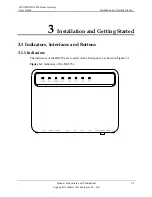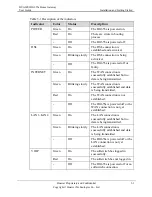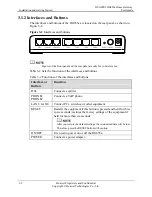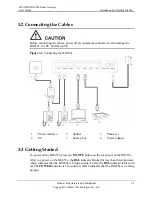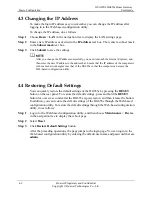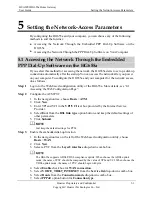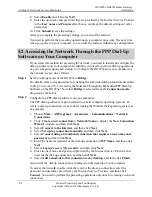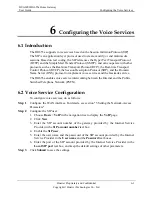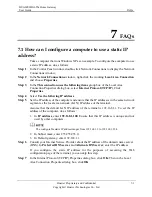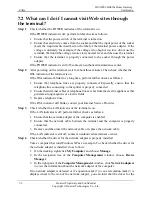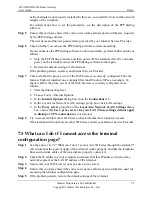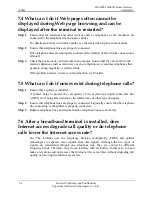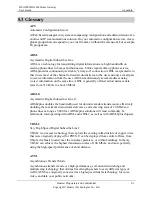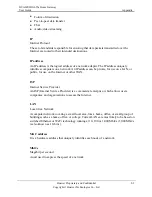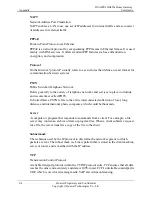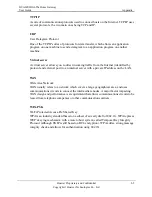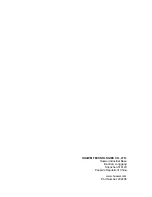HUAWEI HG655a Home Gateway
User Guide
FAQs
Huawei Proprietary and Confidential
Copyright © Huawei Technologies Co., Ltd.
7-3
Step 5
Step 6
Che
successfully, perform further checks as
,
your Internet Service Provider.
Step 7
Web browser is correctly configured. Take the
ample. To
igured, do as
2.
box, ensure that
Use a proxy server for your LAN (These settings will not apply
cess.
ccess other Web sites, contact your Internet Service Provider.
7.3 W
"
erly and that the telephone
s is in the same
Step 3
Ensure that your Web browser does not use a proxy server.
Step 4
Ensure that you have entered the correct user name and user password that are used for
accessing the terminal configuration page.
Step 5
If the problem persists, restore the default settings of the terminal.
network adapter is not properly installed. In this case, re-install the driver for the network
adapter of the computer.
For details about how to set the parameters, see the description of the PPP dialing
software.
Ensure that you have entered the correct user name and user password that are required
by the PPP dialing software.
The user name and the user password are provided by your Internet Service Provider.
ck whether you can use the PPP dialing software to dial successfully.
If you cannot use the PPP dialing software to dial
follows:
1.
Stop the PPP dialing software and then power off the terminal. After five minutes
power on the terminal and use the PPP dialing software to dial again.
2.
Restore the default settings of the terminal.
If the problem persists, contact
Check whether the proxy server of the
Internet Explorer installed on a computer that runs Windows XP as an ex
check whether the proxy server of the Web browser is correctly conf
follows:
1.
Start the Internet Explorer.
Choose Tools > Internet Options.
In the
Internet Options
dialog box, click the
Conne
3.
ctions
tab.
4.
In the Local Area Network (LAN) settings group box, click LAN settings.
5.
In the
Proxy server
group box of the
Local Area Network (LAN) Settings
dialog
to dial-up or VPN connections)
is not selected.
Step 8
Try to access multiple other Web sites to check whether the terminal can ac
If the terminal still cannot a
hat can I do if I cannot access the terminal
configuration page?
See the answer to 7.2 "What can I do if I cannot visit We
Step 1
b sites through the terminal?
and ensure that the power supply of the terminal works prop
lines and network cables of the terminal are properly connected.
Check the IP address of your computer and
Step 2
ensure that this IP addres
network segment as the LAN IP address of the terminal.