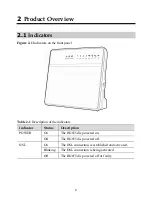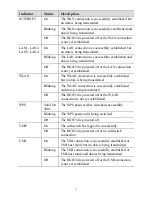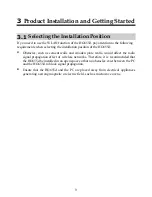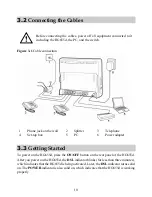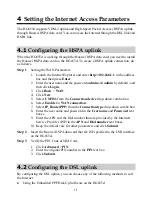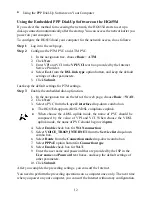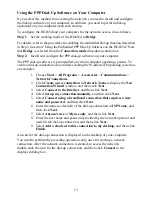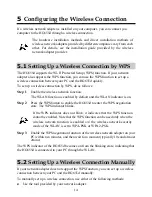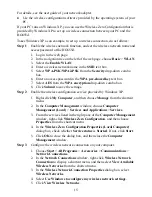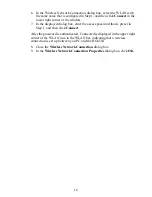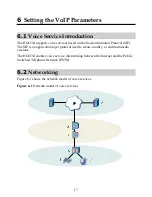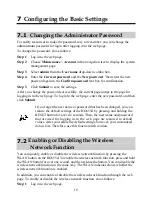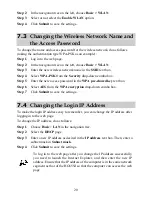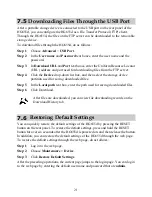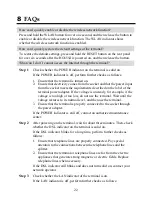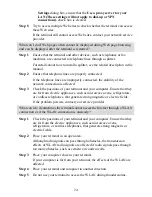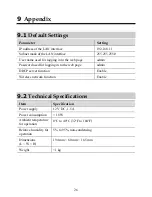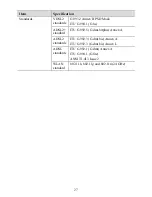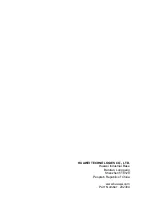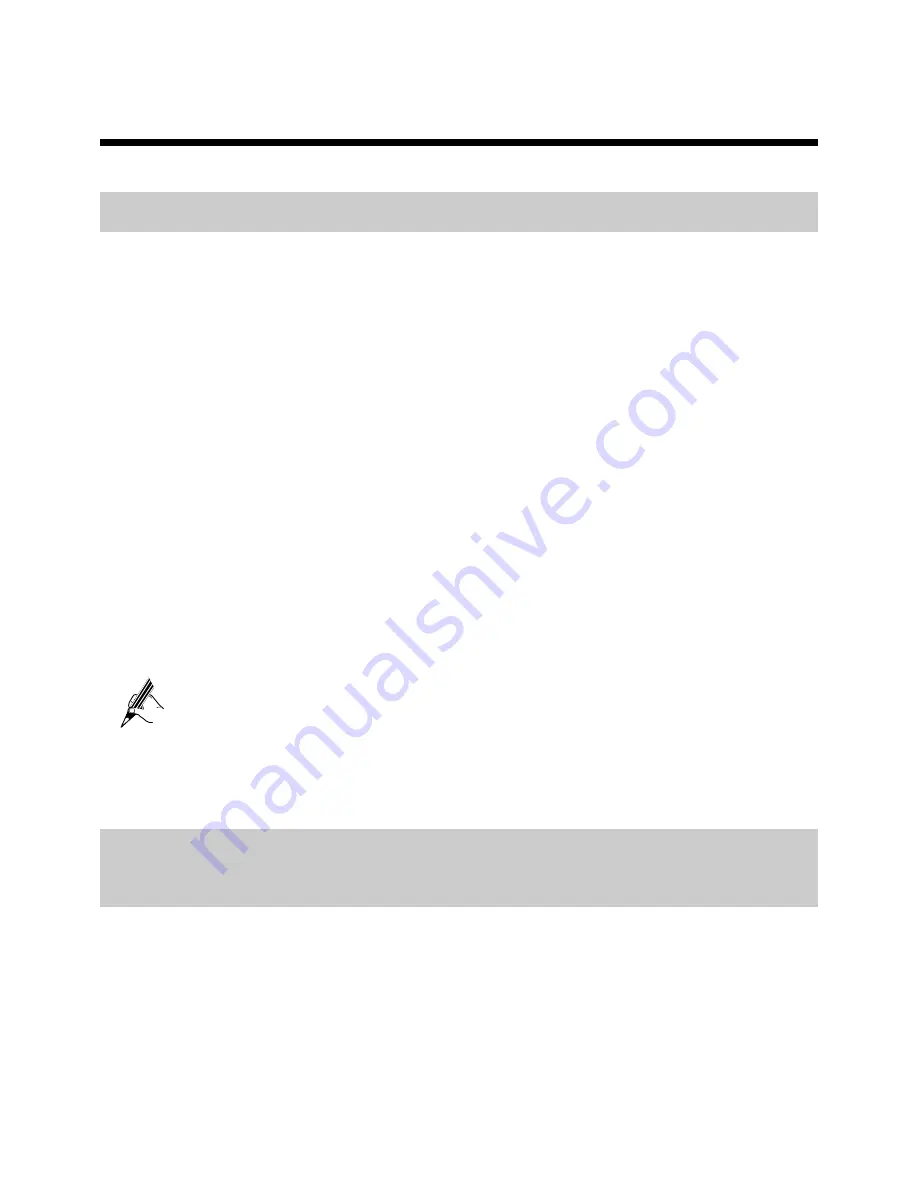
7
Configuring the Basic Settings
7.1
Changing the Administrator Password
For safety reasons or to make the password easy to remember, you can change the
administrator password for login after logging in to the web page.
To change the password, do as follows:
Step 1
Log in to the web page.
Step 2
Choose
Maintenance
>
Account
in the navigation tree to display the system
management page.
Step 3
Select
admin
from the
User name
drop-down combo box.
Step 4
Enter the
Current password
and the
New password
. Then enter the new
password again in the
Confirm password
text box for confirmation.
Step 5
Click
Submit
to save the settings.
After you change the password successfully, the current page jumps to the page for
logging in to the web page. To log in to the web page, enter the new password, and then
click
Submit
.
If you forget the user name or password that has been changed, you can
restore the default settings of the HG655d by pressing and holding the
RESET button for over six seconds. Then, the user name and password
that are used for logging in to the web page are restored to default
values. After you restore the default settings, however, your customized
data is lost. Therefore, use this function with caution.
7.2
Enabling or Disabling the Wireless
Network Function
You can quickly enable or disable the wireless network function by pressing the
WLAN button on the HG655d. To enable the wireless network function, press and hold
the WLAN button for over one second, and then release the button. You can disable the
wireless network function in the same way. The WLAN indicator shows whether the
wireless network function is enabled.
In addition, you can enable or disable the wireless network function through the web
page. To enable or disable the wireless network function, do as follows:
Step 1
Log in to the web page.
19