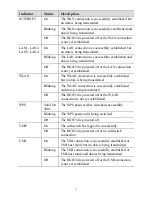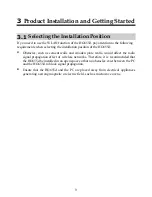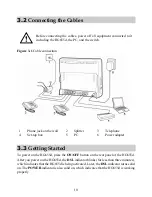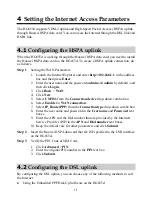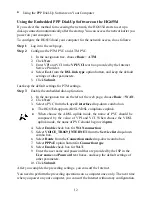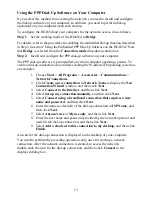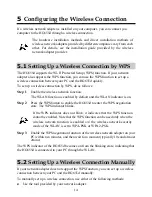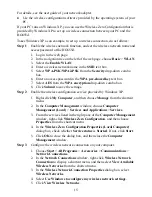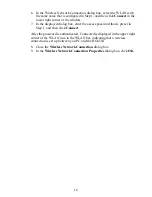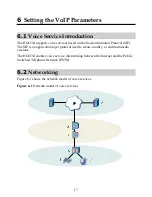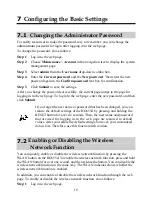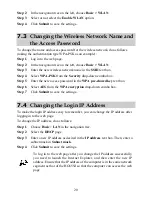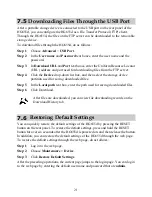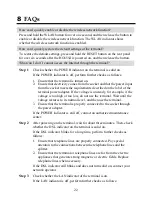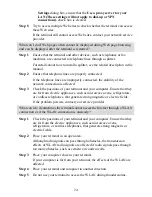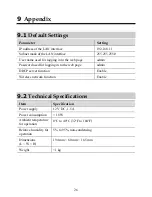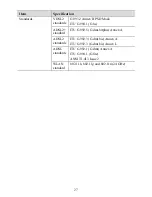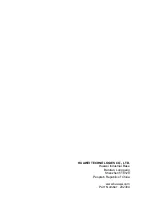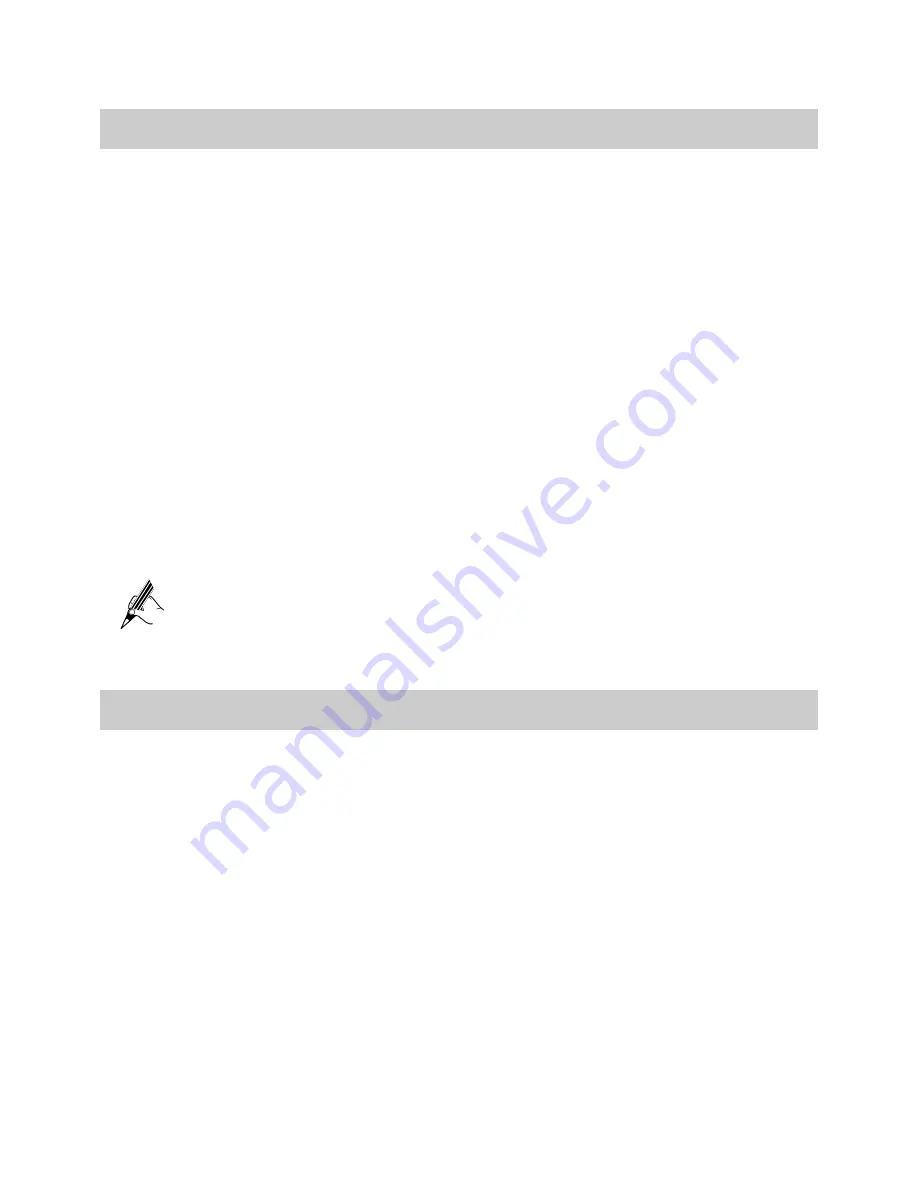
7.5
Downloading Files Through the USB Port
After a portable storage device is connected to the USB port on the rear panel of the
HG655d, you can configure the HG655d as a File Transfer Protocol (FTP) client.
Through the HG655d, the files on the FTP server can be downloaded to the removable
storage device.
To download files through the HG655d, do as follows:
Step 1
Choose
Advanced
>
USB Port
.
Step 2
In the
User name
and
Password
text boxes, enter the user name and the
password.
Step 3
In
Download URL
and
Port
text boxes, enter the Uniform Resource Locator
(URL) address and port used for downloading files from the FTP server.
Step 4
Click the
Device
drop-down list box, and then select the storage device
partition used for saving downloaded files.
Step 5
In the
Local path
text box, enter the path used for saving downloaded files.
Step 6
Click Download.
After files are downloaded, you can view file downloading records on the
Download History tab.
7.6
Restoring Default Settings
You can quickly restore the default settings of the HG655d by pressing the RESET
button on the rear panel. To restore the default settings, press and hold the RESET
button for over six seconds after the HG655d is powered on, and then release the button.
In addition, you can restore the default settings of the HG655d through the web page.
To restore the default settings through the web page, do as follows:
Step 1
Log in to the web page.
Step 2
Choose
Maintenance > Device
.
Step 3
Click
Restore Default Settings
.
After the preceding operations, the current page jumps to the login page. You can log in
to the web page by entering the default user name and password that are
admin
.
21