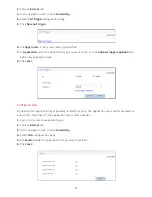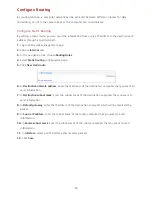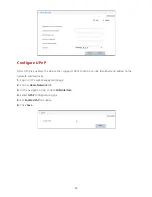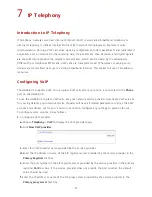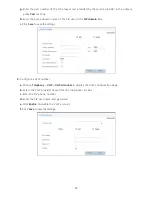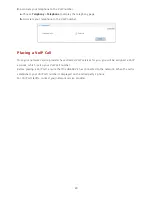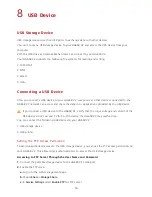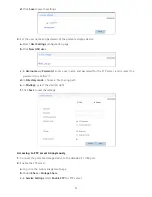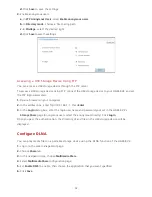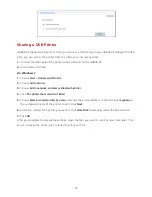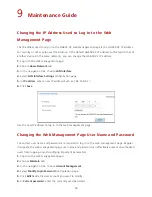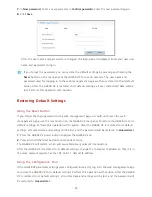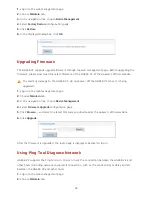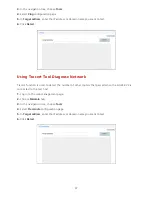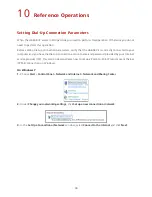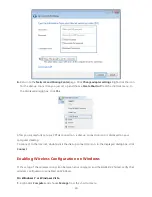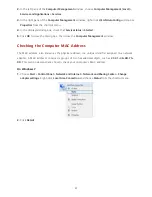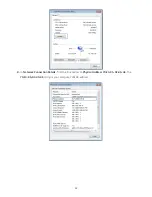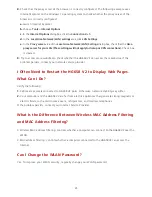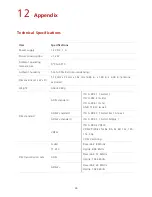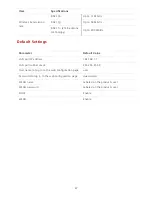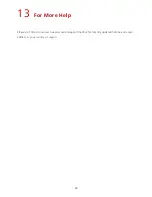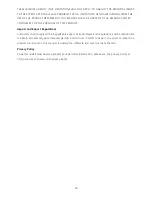38
10
Reference Operations
Setting Dial-Up Connection Parameters
When the HG658 V2 works in Bridge mode you need to perform this operation. Otherwise you do not
need to perform this operation.
Before setting dial-up connection parameters, verify that the HG658 V2 is correctly connected to your
computer and you have the dial-up connection account name and password provided by your Internet
service provider (ISP). This section demonstrates how to set up a Point-to-Point Protocol over Ethernet
(PPPoE) connection on Windows.
On Windows 7
1.
Choose
Start
>
Control Panel
>
Network and Internet
>
Network and Sharing Center
.
2.
Under
Change your networking settings
, click
Set up a new connection or network
.
3.
In the
Set Up a Connection or Network
window, select
Connect to the Internet
and click
Next
.
Summary of Contents for HG658 V2
Page 1: ...HG658 V2 Home Gateway User Guide ...
Page 54: ...202681_01 ...