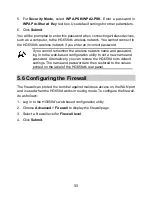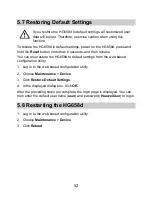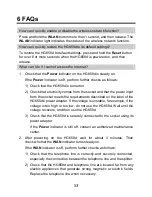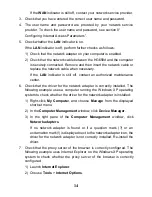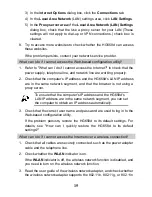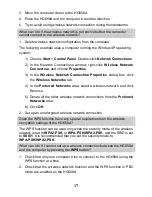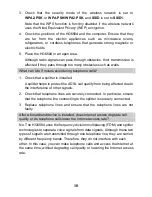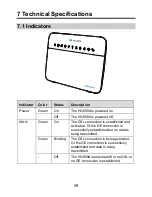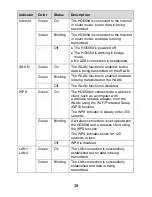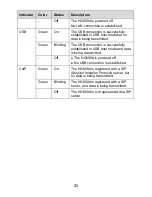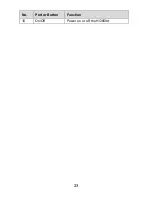8
can then access the mobile storage devices from the Local Area Network (LAN)
or Internet.
To access a mobile storage device:
1. Connect the mobile storage device to the HG658d's USB port.
2. Enable the FTP server, and then configure the FTP server settings.
1) Log in to the web-based configuration utility.
2) Choose
Advanced
>
USB Port
.
3) Select
Enable FTP Server
.
4) In
User name
and
Password
, enter the user name and password of the
FTP server (both default values are
ftp
). Keep the default settings of
other parameters.
5) Enter a server port number (default is
21)
in the
Port
text box.
6) Click
Submit
to save the settings.
3. Start the FTP client, and access the HG658d's LAN IP address through the
FTP server.
1) On your computer, open a web browser.
2) Enter
FTP://192.168.1.1
in the address box, and then press
Enter
.
3) In the
Login
dialog box, enter the user name and password for the FTP
server (values that you set in 2), and then click
Login
.
After the system verifies the user name and password, you can read data from
or write data to the mobile storage device connected to the HG658d.
5.2 Changing the User Name and Password for
the Web-based Configuration Utility
For safety or convenience reasons, you can change the user name and
password for the web-based configuration utility.
To change the login user name and password:
1. Log in to the web-based configuration utility.