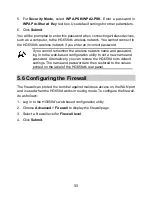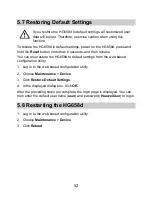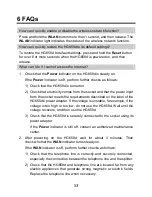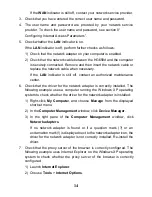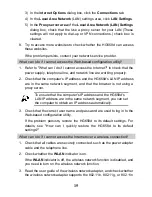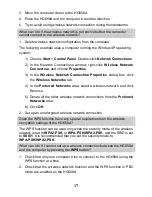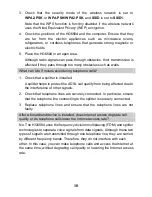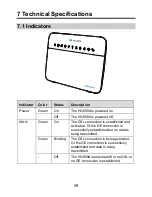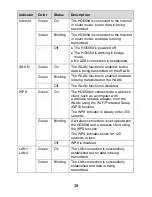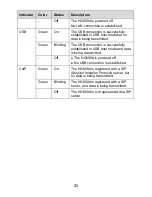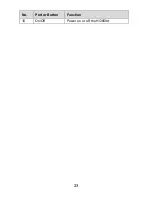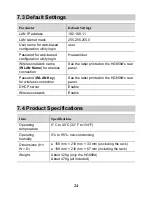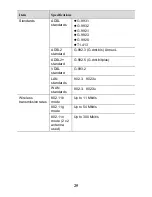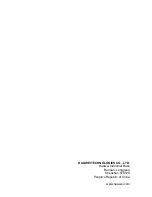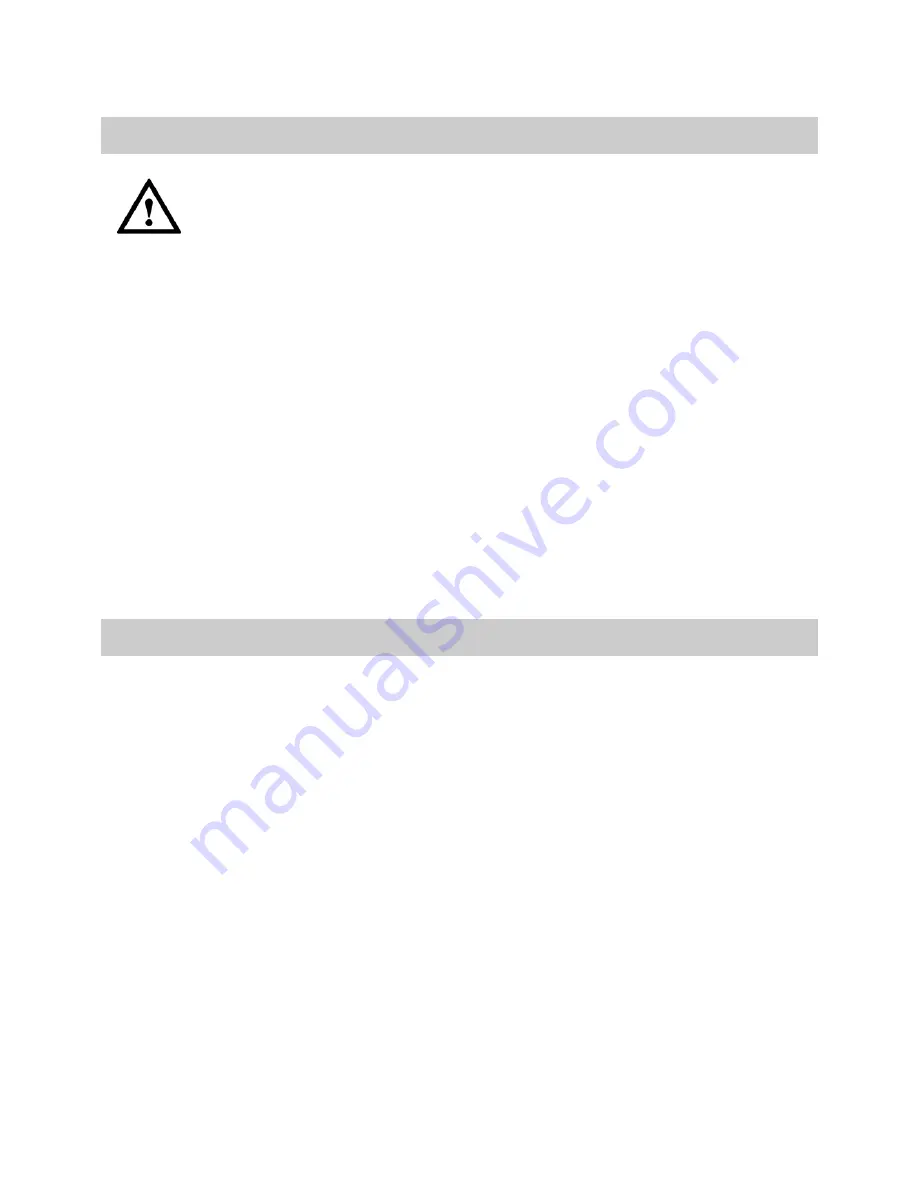
12
5.7 Restoring Default Settings
If you restore the HG658d to default settings, all customized user
data will be lost. Therefore, exercise caution when using this
function.
To restore the HG658d to default settings, power on the HG658d, press and
hold the
Reset
button more than 6 seconds, and then release.
You can also restore the HG658d to default settings from the web-based
configuration utility:
1. Log in to the web-based configuration utility.
2. Choose
Maintenance
>
Device
.
3. Click
Restore Default Settings
.
4. In the displayed dialog box, click
OK
.
After the preceding steps are complete, the login page is displayed. You can
then enter the default user name (
user
) and password (
HuaweiUser
) to log in.
5.8 Restarting the HG658d
1. Log in to the web-based configuration utility.
2. Choose
Maintenance
>
Device
.
3. Click
Reboot
.