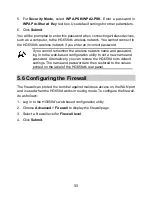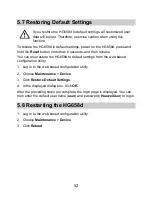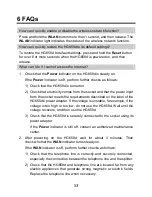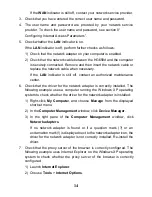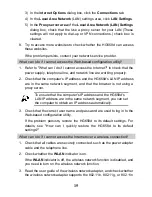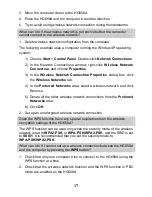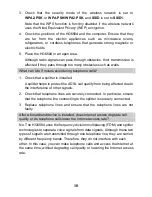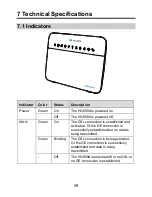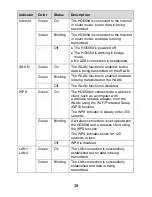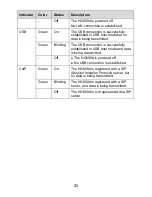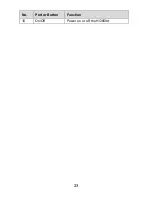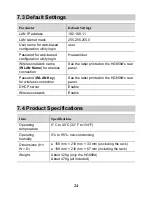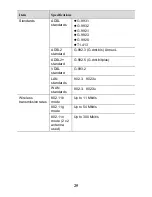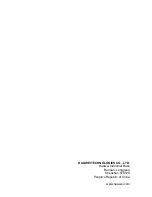16
protocol.
If the wireless network adapter does not support any of the preceding
protocol, replace it.
4. Check whether the driver for the wireless network adapter is correctly
installed.
If the driver is not correctly installed, re-install it using the driver program
provided with the wireless network adapter.
5. Check whether the computer receives wireless signals properly. The
following example uses the computer running the Window XP operating
system to check wireless signal reception:
1) Choose
Start
>
Control Panel.
Double-click
Network Connections
.
2) In the
Network Connections
window, right-click
Wireless Network
Connection
, and choose
View Available Wireless Networks
.
If the computer cannot find the wireless network, move the computer
closer to the HG658d. Check that there are no obstacles, such
as walls, between the computer and the HG658d.
6. Check whether the computer is connected to the HG658d's wireless
network. On the wireless network list, check whether the
HG658d's wireless network is displayed as Connected.
7. Try to access more websites to check whether the HG658d can access
these websites.
If you still cannot access the websites, restore the HG658d to its default
settings. If the problem persists, contact your network service provider.
What can I do if sometimes the terminal cannot access the Internet over
a wireless connection or if the wireless connection is unstable?
1. Check the positions of the HG658d and the computer. Ensure that they
are located far from the electric appliances such as microwave ovens,
refrigerators, or cordless telephones that generate strong magnetic or
electric fields.
2. Place the HG658d in an open area.
Although radio signals can pass through obstacles, their transmission is
affected if they pass through too many obstacles such as walls.