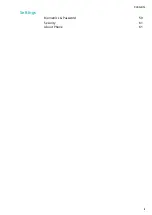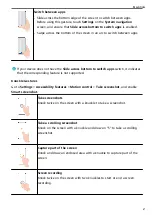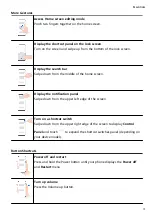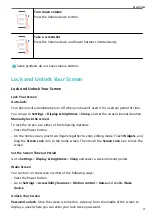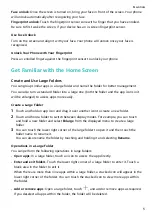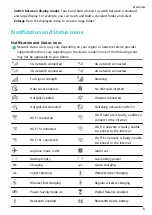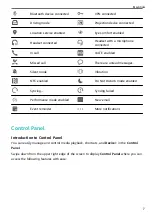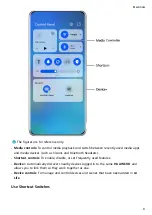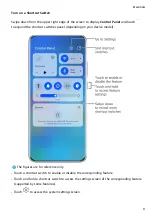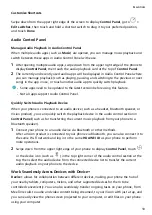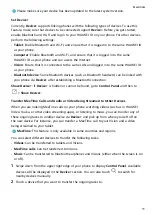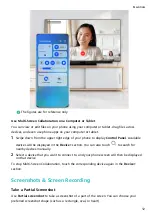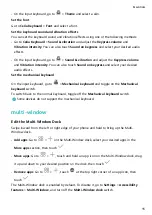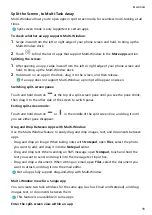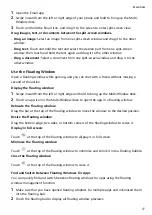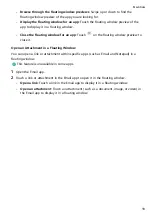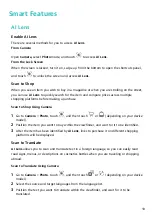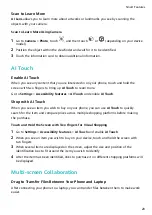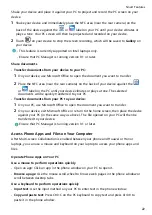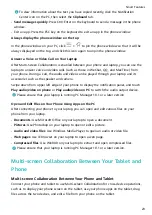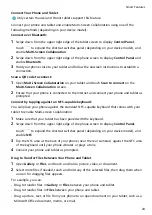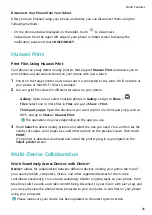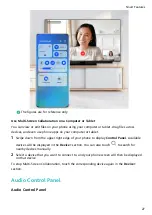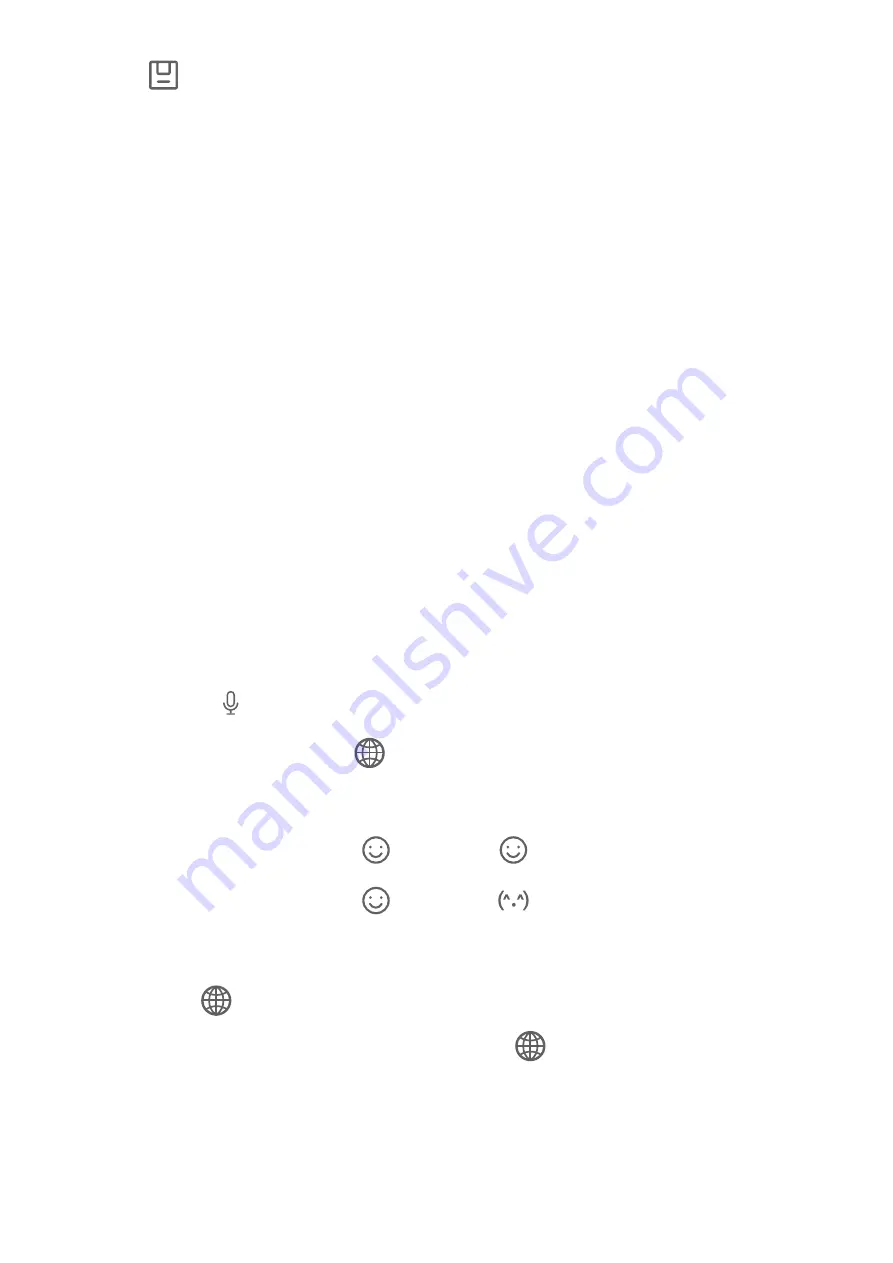
4
Touch
to save the screenshot.
Enter Text
Use Celia Keyboard
Celia Keyboard is a secure and intuitive keyboard developed by Huawei. It supports efficient
voice inputs, smooth handwriting, an emulated mechanical keyboard, as well as 170+ input
languages.
If Celia Keyboard is not yet installed on your device, search for and install it in AppGallery.
Go to Settings > System & updates > Language & input and set Celia Keyboard as the
default keyboard.
Text Input
Keyboard input
Celia Keyboard comes with a 26-key layout by default. As you type on the keyboard, a box
will be displayed for you to select predicted words.
Press and hold a letter key and then swipe up to enter a number, or swipe left or right to
enter the letter.
Voice input
You can have your speech converted into text to improve your input efficiency.
•
Touch and hold
to go to the voice input screen.
•
On the voice input screen, touch
to select your preferred language.
Rich Media Input
•
On the keyboard, touch and hold
, then touch
and select different emojis.
•
On the keyboard, touch and hold
, then touch
and select different emoticons.
Switch to Another Input Language
Touch and hold
in the lower left corner and select English(United States) or More
languages… in the pop-up menu. Alternatively, touch
to quickly switch input language.
Celia Keyboard Settings
Set the skin
You can set the skin of the keyboard using one of the following methods:
•
Go to Celia Keyboard > Theme and select a skin.
Essentials
14