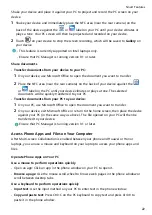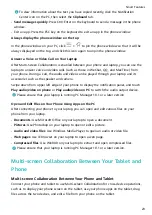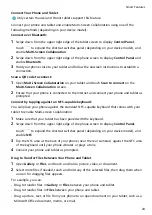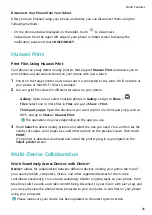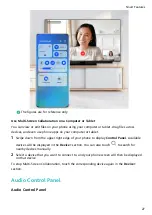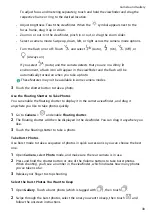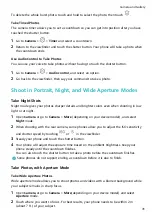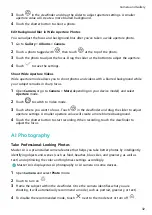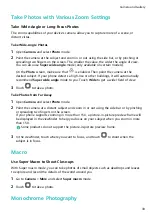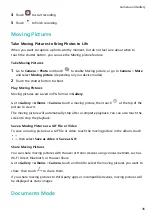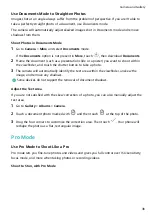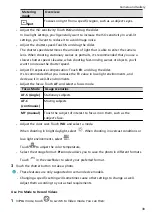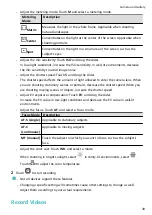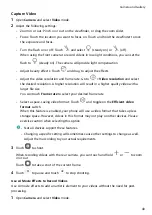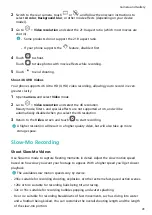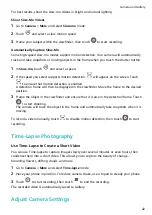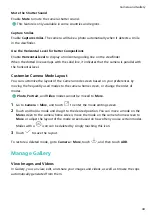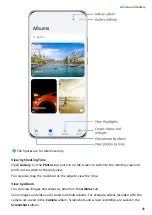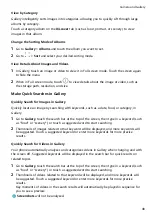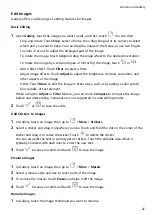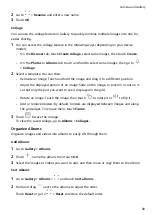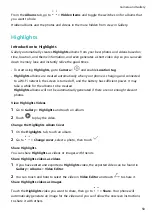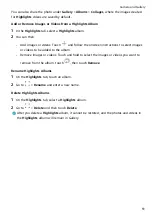Use Documents Mode to Straighten Photos
Images shot at an angle always suffer from the problem of perspective. If you aren't able to
take a perfectly straight photo of a document, use Documents mode.
The camera will automatically adjust skewed images shot in Documents mode and remove
shadows from them.
Shoot Photos in Documents Mode
1
Go to Camera > More and select Documents mode.
If the Documents option is not present in More, touch
, then download Documents.
2
Frame the document (such as a presentation slide or a poster) you want to shoot within
the viewfinder, and touch the shutter button to take a photo.
3
The camera will automatically identify the text area within the viewfinder, unskew the
image, and remove any shadows.
Some devices do not support the removal of document shadows.
Adjust the Text Area
If you are not satisfied with the skew correction of a photo, you can also manually adjust the
text area.
1
Go to Gallery > Albums > Camera.
2
Touch a document photo marked with
and then touch
at the top of the photo.
3
Drag the four corners to customize the correction area. Then touch
. Your phone will
reshape the photo as a flat, rectangular image.
Pro Mode
Use Pro Mode to Shoot Like a Pro
Pro mode lets you fine-tune photos and videos and gives you full control over ISO sensitivity,
focus mode, and more when taking photos or recording videos.
Shoot to Stun, with Pro Mode
Camera and Gallery
36