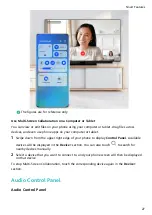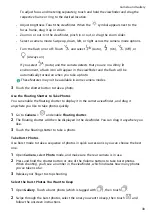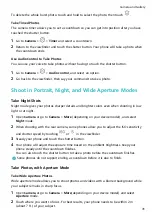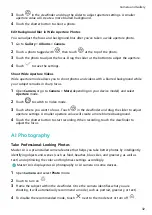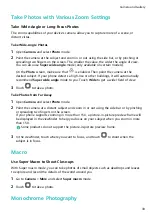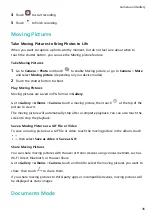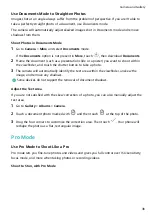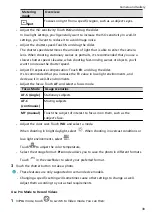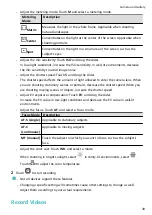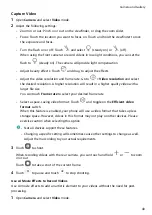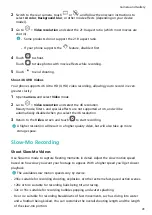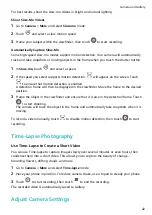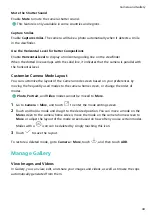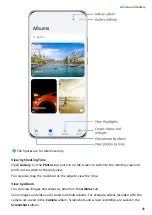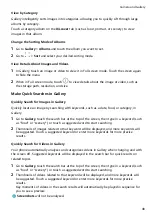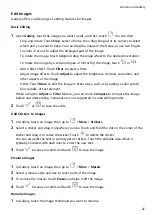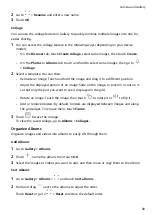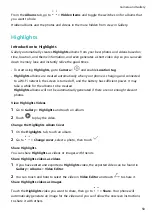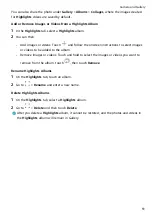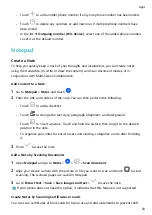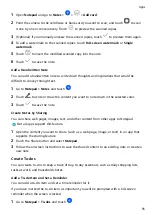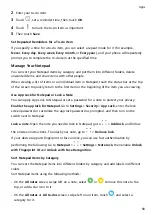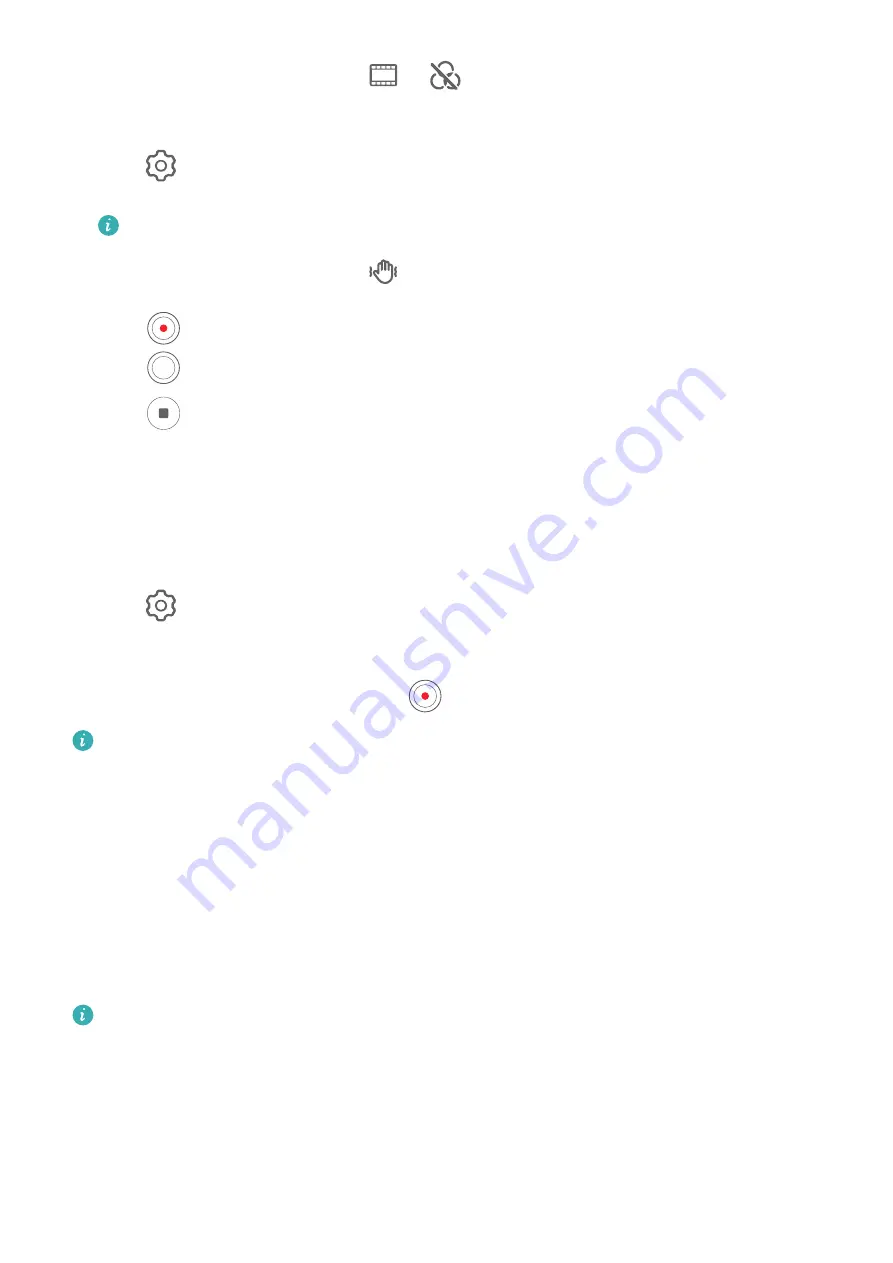
2
Switch to the rear camera, touch
or
, and follow the onscreen instructions to
select AI color, Background blur, or other movie effects (depending on your device
model).
3
Go to
> Video resolution and select the 21:9 aspect ratio (which most movies are
shot in).
•
Some products do not support the 21:9 aspect ratio.
•
If your phone supports the
feature, disable it first.
4
Touch
to shoot.
Touch
to take photos with movie effects while recording.
5
Touch
to end shooting.
Shoot 4K UHD Videos
Your phone supports 4K Ultra HD (UHD) video recording, allowing you to record in even
greater clarity.
1
Open Camera and select Video mode.
2
Go to
> Video resolution and select the 4K resolution.
Beauty mode, filters, and special effects are not supported at 4K, and will be
automatically disabled when you select the 4K resolution.
3
Return to the Video screen and touch
to start recording.
A higher resolution will result in a higher quality video, but will also take up more
storage space.
Slow-Mo Recording
Shoot Slow-Mo Videos
Use Slow-mo mode to capture fleeting moments in detail. Adjust the slow motion speed
based on how slow you want your footage to appear. With a higher speed you'll get slower
playback.
The available slow motion speeds vary by device.
•
256x: suitable for recording shooting, explosion, or other extreme fast-paced action scenes.
•
128x or 64x: suitable for recording balls being hit and racing.
•
32x or 16x: suitable for recording bubbles popping and water splashing.
•
8x or 4x: suitable for recording breakdowns of fast movements, such as diving into water
and a football being kicked. You can customize the overall shooting length and the length
of the slow-mo portion.
Camera and Gallery
41