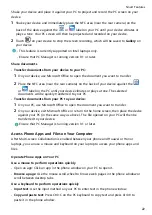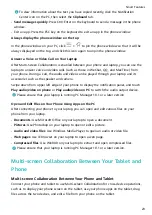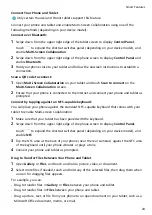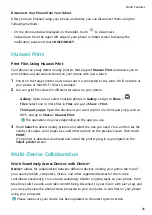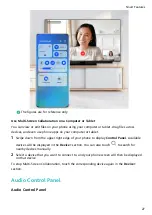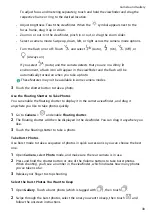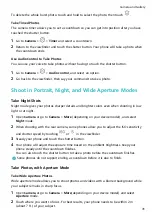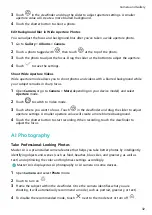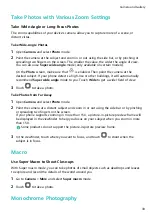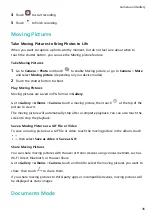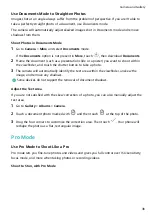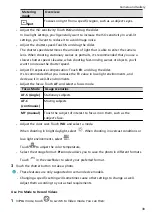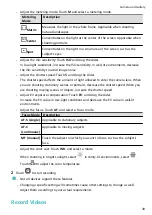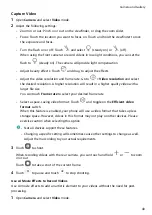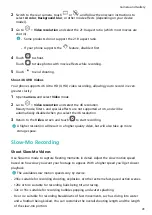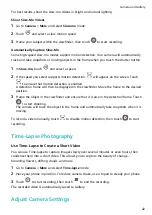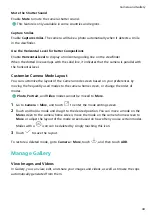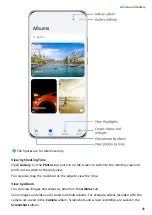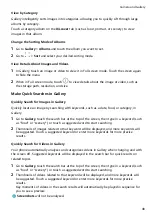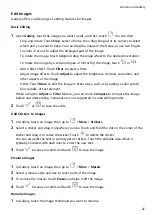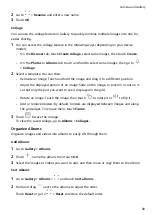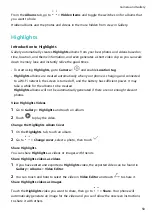4
Touch
to start recording
5
Touch
to finish recording.
Moving Pictures
Take Moving Pictures to Bring Photos to Life
When you want to capture a photo-worthy moment, but do not feel sure about when to
touch the shutter button, you can use the Moving picture feature.
Take Moving Pictures
1
Go to Camera > Photo and touch
to enable Moving picture, or go to Camera > More
and select Moving picture (depending on your device model).
2
Touch the shutter button to shoot.
Play Moving Pictures
Moving pictures are saved in JPG format in Gallery.
Go to Gallery > Albums > Camera, touch a moving picture, then touch
at the top of the
picture to view it.
The moving picture will automatically stop after a complete playback. You can also touch the
screen to stop the playback.
Save a Moving Picture as a GIF File or Video
To save a moving picture as a GIF file or video, touch the moving picture in the album, touch
, then select Save as video or Save as GIF.
Share Moving Pictures
You can share moving pictures with Huawei or Honor devices using various methods, such as
Wi-Fi Direct, Bluetooth, or Huawei Share.
Go to Gallery > Albums > Camera, touch and hold to select the moving pictures you want to
share, then touch
to share them.
If you share moving pictures to third-party apps or incompatible devices, moving pictures will
be displayed as static images.
Documents Mode
Camera and Gallery
35