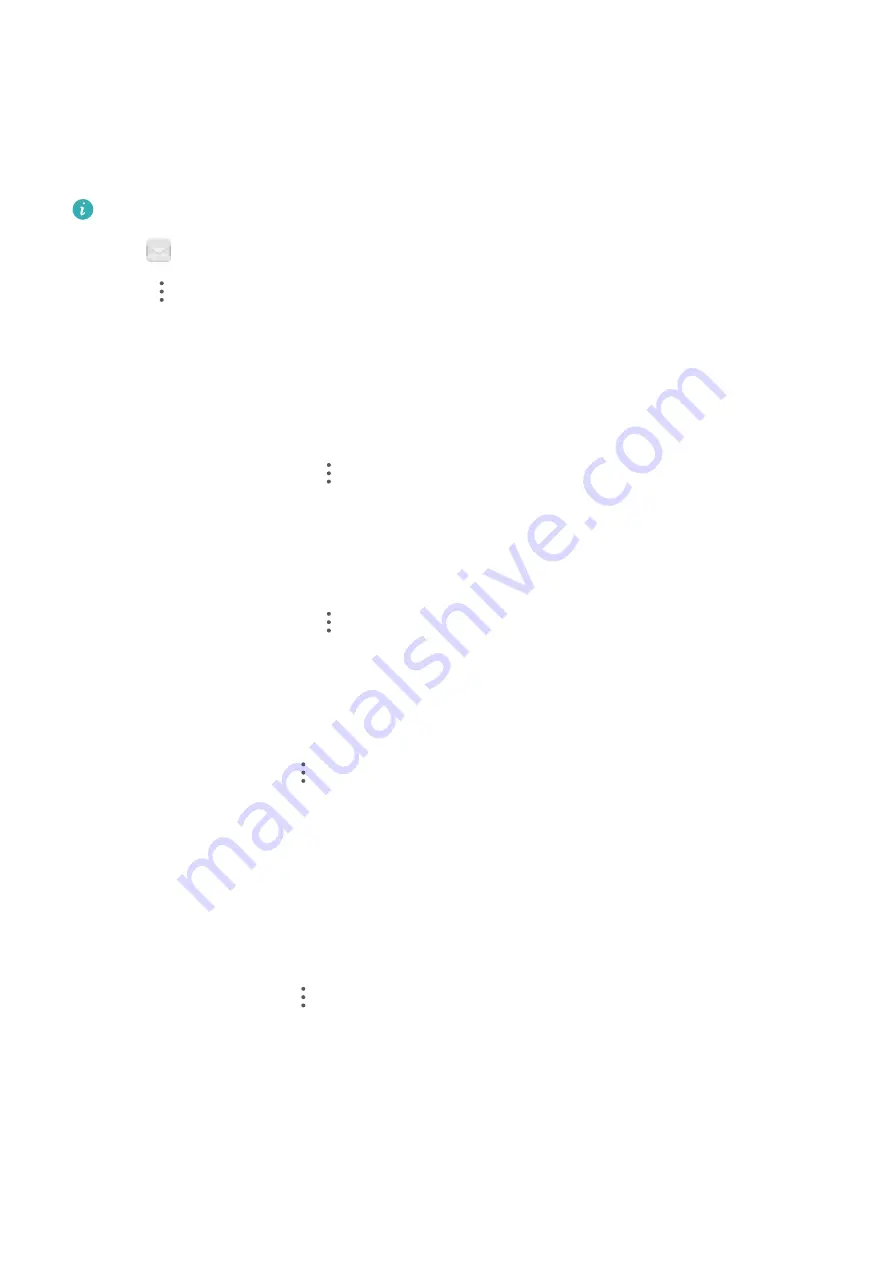
Configuring Mail
Configuring automatic replies
Configure automatic replies when you are out of office.
You must log in to your Exchange account to use this feature.
1
Open
.
2
Touch
>
Settings
.
3
Choose the Exchange account you want to configure and switch
Automatic replies
on.
4
Switch on
Automatic replies
to configure a message and set the start and end time.
5
Touch
Done
.
Configuring an email signature
1
On the inbox screen, touch
>
Settings
.
2
Select the account you want to configure and touch
Signature
.
3
Enter a signature and touch
OK
.
Configuring email notifications
1
On the inbox screen, touch
>
Settings
.
2
Select the account you want to configure and switch
Email notifications
on.
3
Select a notification sound or enable vibration alerts.
Configuring the email view
On the inbox screen, touch
>
Settings
>
General
. You can configure the following:
l
Only download attachments over Wi-Fi
: Switch
Don't download images over mobile
network
on.
l
Group emails with the same title
: Switch
Organize by subject
on.
l
Display contact images
: Switch
Sender profile picture
on to display contact images next to
emails.
Configuring how emails are sorted
On the inbox screen, touch
>
Sort by
and select a sort method.
Messaging and Email
97
Summary of Contents for Honor 9
Page 1: ...User Guide ...
















































