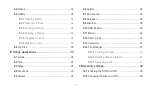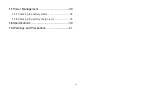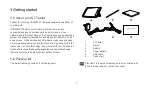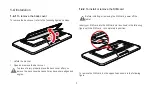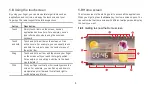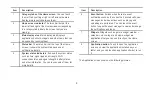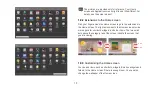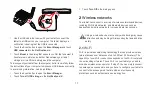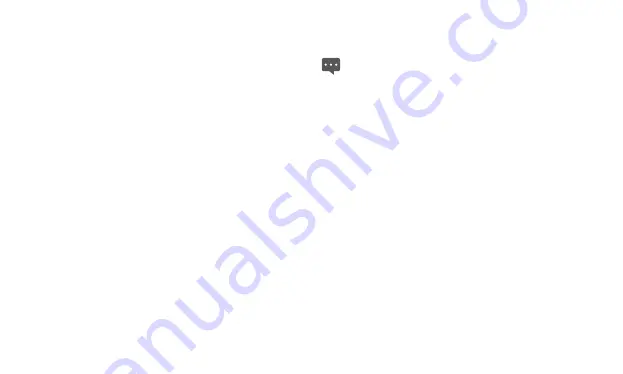
12
To change the wallpaper
You can change the wallpaper by adding a wallpaper, or do as
follows.
1.
When you are on the Home screen, press the
Menu
key and
touch
Wallpaper
at the bottom menu.
2.
Do as one of the following steps.
−
Touch
Live wallpapers
to select a picture and set it as the
wallpaper.
−
Touch
Pictures
to select a picture and set it as the wallpaper.
−
Touch
Wallpaper gallery
to select a picture and set it as the
wallpaper.
To rename a folder
1.
Open a folder. Then touch and hold the title bar of the folder
window until the
Rename folder
dialog appears.
2.
Enter a new name, and then touch
OK
.
1.10
Locking and unlocking the screen
1.10.1
To lock the screen
When the tablet is on, press the
Power
or
End
key to turn off and
lock the screen.
When the tablet remains idle for a time period that you have set, the
screen will automatically lock.
To save your battery or prevent accidental taps when not in use,
or when you want to wipe smudges off your touchscreen, turn
off and lock the screen.
1.10.2
To set screen timeout period
To set how long your screen waits before it goes to turn off
automatically, you can press the
Home
key to go to the Home screen
and press the
Menu
key, and then touch
Settings
>
Sound &
display
>
Screen timeout
.
1.10.3
To unlock the screen
When the screen is off, you can press the
Power
,
Home
,
Menu
,
Back
,
Call
or
End
key to turn on it, and then unlock the screen
through the following steps.
1.
If you have not set up a screen unlock pattern, press the
Menu
key to unlock the screen, or follow the instructions displayed on
the screen and flick upwards to unlock the screen.
2.
If you have set up a screen unlock pattern, the tablet prompts you
to draw the pattern on the screen to unlock it.
Summary of Contents for IDEOS S7 Slim
Page 1: ...S7 Tablet User Guide ...