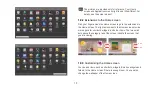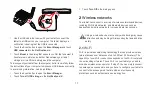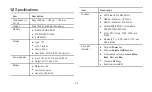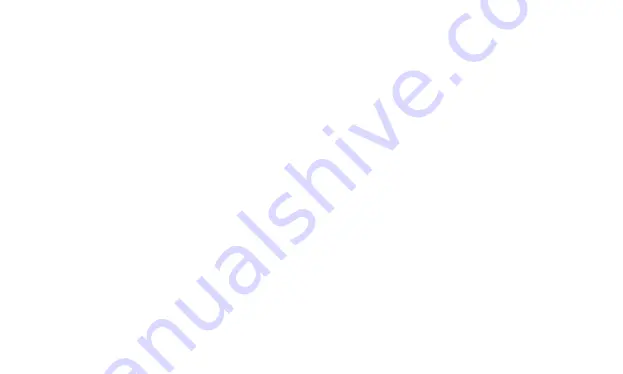
24
for opening, adding to the bookmark, saving, and sending the link
via email. Touch a phone number to open the
Phone
application
with the number entered.
z
You can open up to eight
Browser
windows at a time and switch
among them. To open a new
Browser
window, press the
Menu
key and touch
New window
. Or press the
Menu
key and touch
Windows
. In the screen that opens, touch
New window
. New
windows open with your home page.
z
To switch
Browser
windows, press the
Menu
key and touch
Windows
. Your open windows are displayed. Touch a window to
open it.
z
To close a
Browser
window. Press the
Menu
key and touch
Windows
. All open windows are displayed in a scrolling list of
thumbnails. Touch the close box on the window to close it.
3.2
Working with the bookmarks
You can add webpages to the bookmarks list so that you can quickly
return to them.
3.2.1
To add a webpage to the bookmarks list
1.
Open a webpage to add to the bookmarks list.
2.
Touch the bookmark button to the right of the address bar. Or
press the
Menu
key and touch
Bookmarks
.
3.
Touch
Add
at the top of the
Bookmarks
screen.
4.
Edit the name and the address if necessary and touch
OK
. The
bookmark is added to the top of your bookmarks list.
3.2.2
To open the bookmarks list
Touch the bookmark button to the right of the address bar of the
browser screen. Or press the
Menu
key and touch
Bookmarks
.
3.2.3
To open a bookmark
In the bookmarks list, touch a bookmark to open it. The bookmark
opens in the current window. If you prefer to open it in a new window,
touch and hold the bookmark and touch
Open in new window
in the
menu that opens.
3.2.4
To edit a bookmark
1.
In the bookmarks list, touch and hold the bookmark to edit.
2.
Touch
Edit bookmark
in the menu that opens.
3.
Edit the name or address in the dialog that opens and touch
OK
.
3.2.5
To share a bookmark
1.
In the bookmarks list, touch and hold the bookmark to share.
2.
Touch
Share link
in the menu.
Summary of Contents for IDEOS S7 Slim
Page 1: ...S7 Tablet User Guide ...