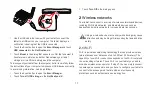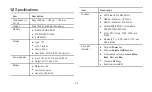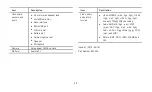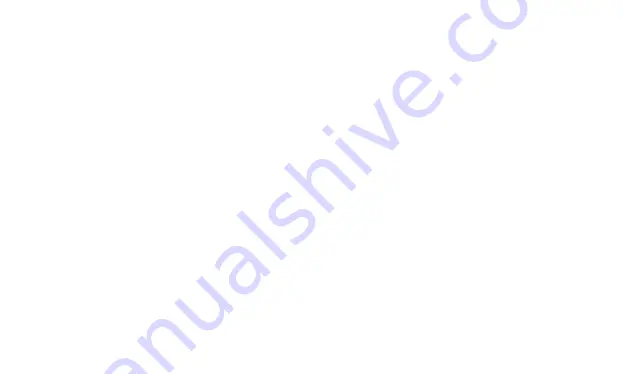
25
3.
Touch the application you want to use to send the bookmark. The
application opens with the bookmark address.
3.2.6
To delete a bookmark
1.
In the bookmarks list, touch and hold a bookmark to delete it.
2.
Touch
Delete bookmark
in the menu, and touch
OK
.
3.3
Downloading files
You can download files, webpages, and even applications from
webpages. The files that you download are stored on your SD card.
3.3.1
To download and install only trusted applications
You can download and install applications from the web or receive
with an email message. Applications downloaded from the web can
be from unknown sources. To protect your tablet and personal data,
and download applications only from trusted sources, open the
settings list and touch
Applications
>
Unknown sources
>
OK
to
make it checked.
3.3.2
To download a file
You can touch and hold an image and touch
Save image
in the
menu that opens to download the image file. Or touch and hold a link
to a file or to another webpage, and touch
Save link
in the menu that
opens to download the linked file.
4
4.1
Opening Email
Touch
on the Home screen or on the Application screen to
open
.
4.2
Adding and deleting email accounts
4.2.1
To add an email account
The first time you open
, you are prompted to set up an email
account. Or if you have created an email account, you can press
the
Menu
key, and then touch
Add account
to create another email
account. Do as the following steps to add your email account in the
Set up email
screen.
1.
Enter your email address and password.
2.
Touch
Next
or
Manual setup
to select your email service type
and enter other email account details. You can contact your email
service provider for the values required for your account.
3.
Enter a name for the account, and the name you want displayed
in outgoing mail, and touch
Done
. Email starts downloading your
email messages and you can send and receive email messages
with this new account.
Summary of Contents for IDEOS S7 Slim
Page 1: ...S7 Tablet User Guide ...