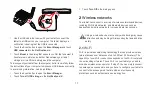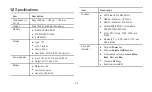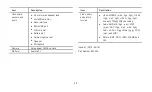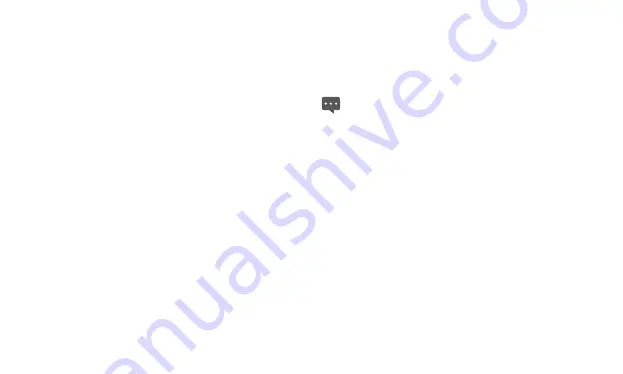
26
4.2.2
To delete an email account
1.
Open the
screen, press the
Menu
key and touch
Accounts
.
2.
Touch and hold the account to delete.
3.
Touch
Remove account
in the menu that opens.
4.
Touch
OK
in the dialog to confirm your delete action.
4.3
Sending and responding to email
messages
4.3.1
To compose and send email messages
1.
Open
, touch the email account you want to use.
2.
Press the
Menu
key and then touch
Compose
in the menu that
opens.
3.
Enter the name or email address of the desired recipient or
recipients in the
To
field. As you enter, matching addresses are
offered from your
Contacts
. You can touch a suggested address
or enter a new one. Separate multiple addresses with commas.
4.
Enter a subject for the email message.
5.
Enter the text of the email message.
6.
Press the
Menu
key and touch
Attach
to send a photo with the
message.
7.
Touch
Send
. You can touch
Save as draft
or press the Back key
before sending the message to save it as a draft. Or touch
Discard
to abandon the message.
If you are not ready to send the message, touch
Save as draft
to save it in a drafts folder. Your message is also saved as a
draft if you press the
Back
key before sending it.
4.3.2
To receive email messages
To receive email messages, press the
Menu
key and touch
Refresh
after you log into the email box. You can also touch
Account
settings
>
Email check frequency
to set the frequency for
automatically checking new email messages.
4.3.3
To read an email message
To read an email message, you can open the
screen, touch to
select an account inbox, then touch the message to read.
4.3.4
To reply to or forward an email message
While reading an email message, you can touch
Reply
or
Reply all
to reply to the message. A Compose Message window opens with the
addresses, subject, and a copy of the message you are responding
Summary of Contents for IDEOS S7 Slim
Page 1: ...S7 Tablet User Guide ...