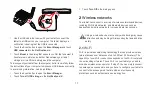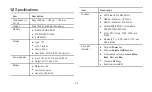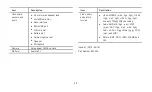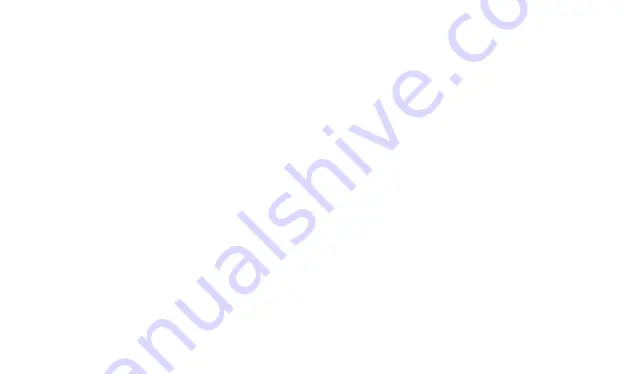
30
6.2.3
To view and respond to a message
If you are working in the
Messaging
window, messages that you
receive are displayed in it. Otherwise, you receive a new message
notification and a new message icon appears in the notification list.
When you touch the new message notification, the
Messaging
window opens, where you can reply to the message. If
Auto-retrieve
is unchecked, you must touch
Download
to view the multimedia
message (MMS).
If the message contains a media file, touch
Play
to view, watch, or
listen to it. Touch and hold the media file to open a menu with an
option for saving the message on your microSD card.
6.2.4
To view details about a message
Touch and hold a message in the
Messaging
window. Touch
View
message details
in the menu that opens.
6.2.5
To forward or delete a message
1.
Touch and hold the message thread to forward or to delete.
2.
Touch
Delete message
or
Forward
in the menu that opens.
7
Contacts
Contacts
enables you to save and manage information such as
phone numbers, email addresses and chat addresses of your
contacts, and provides quick and easy access to communicate with
the people you want.
7.1
Opening Contacts
You can open your contacts by touching
Contacts
on the Home
screen or on the Application screen. Or if you have
Phone
,
Call log
or
Favorites
tab open, touch the
Contacts
tab. You can touch the
Favorites
tab to open your favorite contacts. In the contact tab pages,
you can touch a contact to open the contact details screen, or touch
and hold a contact to open the context menu.
7.2
Creating a contact
1.
Open the
Contacts
screen.
2.
Press the
Menu
key and touch
New contact
.
3.
Enter the information of the contact, refer to the following tips.
−
Enter the contact name, and touch the picture frame to select a
picture to display next to the name in the contacts list and in
other applications.
Summary of Contents for IDEOS S7 Slim
Page 1: ...S7 Tablet User Guide ...