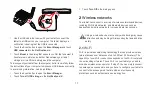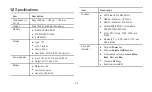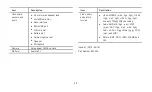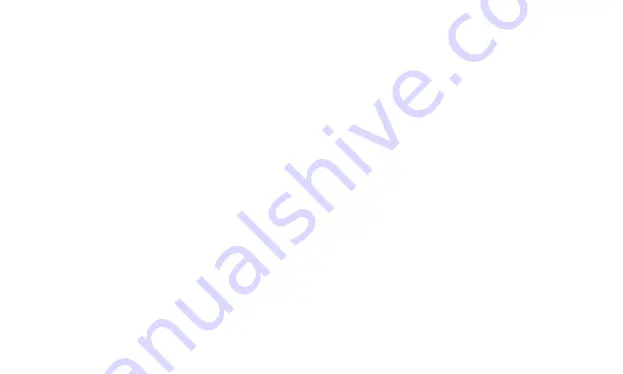
31
−
Touch a category of contact information, such as phone
numbers and email addresses, to enter that kind of information
about your contact. Flick up and down to view all categories.
−
Touch the plus button to the right of a category to add more
than one entry for that category. Touch the minus button to the
right of an entry to remove the entry.
−
Touch the label button to the left of the items of contact
information such as
Phone numbers
and
Email addresses
to
open a menu with preset labels for a phone number. You can
touch to select a preset label or touch
Custom label name
in
the menu to create your own label.
4.
When your entering is finished, flick the page to the bottom and
touch
Done
. You can also press the Menu key and touch
Done
in
the menu that opens to save the contact details to your tablet.
7.3
Searching for contacts
1.
Open the
Contacts
screen.
2.
Press the
Menu
key and touch
Search
.
3.
Enter the name of the contact you are searching for. As you type,
contacts with matching names appear below the search box.
4.
Touch a matching contact in the list to open its Details screen.
Touch the searching glass to open a screen with a list of matching
contacts.
7.4
Editing contacts
7.4.1
To edit contact details
To change or add details for your contacts, do as follows.
1.
Open
Contacts
or
Favorites
.
2.
Touch and hold the contact whose details you want to edit, and
touch
Edit contact
in the menu that opens. You can also press
the
Menu
key and touch
Edit contact
while viewing details of the
contact.
3.
Edit the contact information, using the same controls as when you
create a contact.
7.4.2
To set default phone number
A default phone number appears below the name of the contact in
the
Contacts
list, and this number used when you initiate a call or
send a text message from the list by touching and holding a contact.
To set one of the phone numbers of a contact as the default phone
number, do as follows.
1.
Open
Contacts
or
Favorites
.
2.
Touch the contact entry in the list to view the details.
3.
Touch and hold the phone number to use as the default phone
number.
Summary of Contents for IDEOS S7 Slim
Page 1: ...S7 Tablet User Guide ...