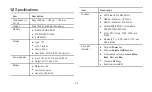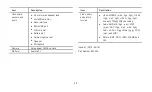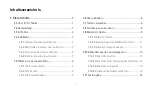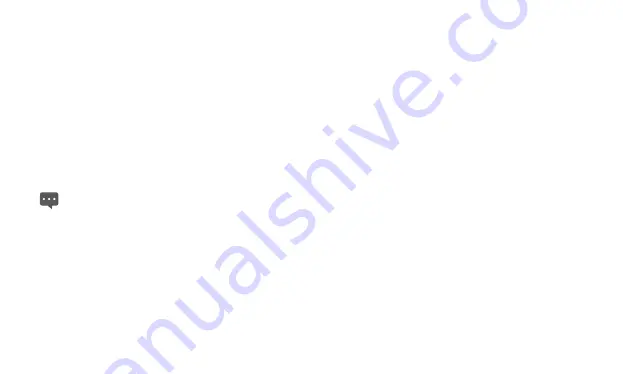
34
8.5
Gallery
Gallery
can automatically search for the pictures and videos stored
on your tablet and microSD card. In addition,
Gallery
sorts these
pictures and videos in folders. you can use
Gallery
to view and edit
pictures, set a picture as the wallpaper or a contact image, and watch
the videos stored on your tablet and microSD card.
8.5.1
Opening Gallery
Touch
Gallery
on the Application screen to open it.
Gallery
categorizes your pictures and videos by location and stores
these files in folders. You can touch one of the folders to view
pictures or videos.
If you have a great many pictures or videos on your tablet or
microSD card, it may take a few minutes to discover and
organize them when you open the
Gallery
.
8.5.2
Viewing a Picture
1.
Touch a folder to view the pictures contained in the folder.
2.
Touch a picture to view it in full-screen mode. When viewing a
picture in full screen, flick left or right across the screen to view
the previous or next picture.
3.
Touch the screen to display the zoom control appears, and then
you can zoom in or zoom out the picture.
8.5.3
Sharing a Picture
When you are viewing a picture, press the
Menu
key, and then touch
SHARE
and touch the application you want to use to share a picture
with your friends.
8.5.4
Rotating a Picture
1.
Press the
Menu
key, and then touch
Rotate
.
2.
Touch
Rotate left
or
Rotate right
.
8.5.5
Cropping a picture
1.
Touch a picture to view the controls and press the
Menu
key.
2.
Touch
Crop picture
, The cropping rectangle appears on top of
the picture.
3.
Use the cropping tool to select the portion of the picture to crop.
−
Drag from the inside of the cropping tool to move it.
−
Drag an edge of the cropping tool to resize it to any proportion.
−
Drag a corner of the cropping tool to resize it with fixed
proportions.
4.
Touch
Save
to save a copy of the picture that you cropped. The
original uncropped version remains on your tablet or microSD
card.
Summary of Contents for IDEOS S7 Slim
Page 1: ...S7 Tablet User Guide ...