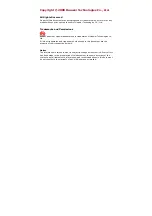3
Indicator
It indicates the status of the USB Stick.
Green, blinking twice every 3s: The USB Stick is powered on.
Green, blinking once every 3s: The USB Stick is registering with a 2G network.
Blue, blinking once every 3s: The USB Stick is registering with a 3G/3G+ network.
Green, solid: The USB Stick is connected to a 2G network.
Blue, solid: The USB Stick is connected to a 3G network.
Cyan, solid: The USB Stick is connected to a 3G+ network.
Off: The USB Stick is removed.