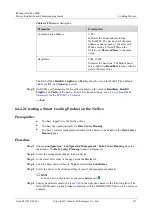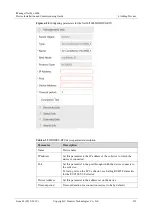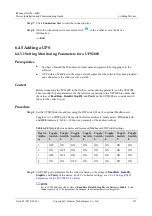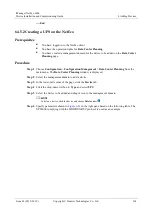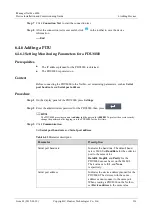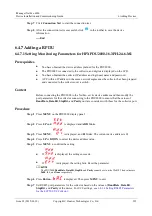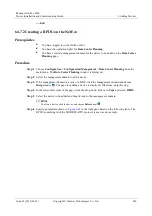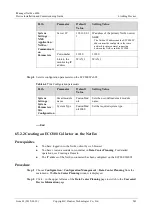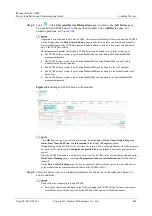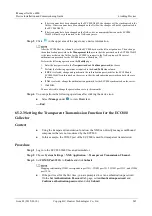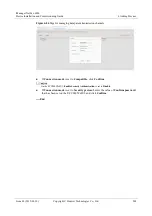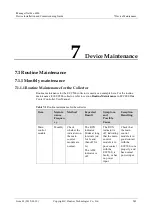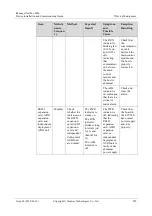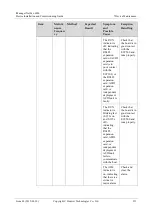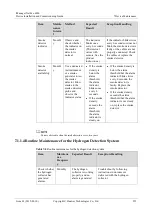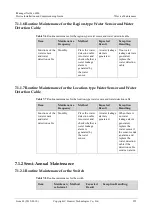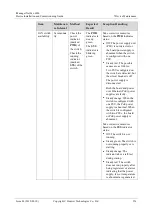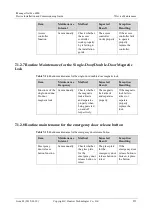iManager NetEco 6000
Device Installation and Commissioning Guide
6 Adding Devices
Issue 03 (2019-03-10)
Copyright © Huawei Technologies Co., Ltd.
245
If device names have been changed on the ECC800 WebUI, the changes will be synchronized to the
NetEco. If device names have been changed on the NetEco, the changes will not be synchronized to
the ECC800 WebUI.
If device names have been changed on the NetEco, device name modification on the ECC800
WebUI will not be synchronized to the NetEco any more.
Step 5
Click
in the upper area of the page to save device information.
After the ECC800 device is bound, select the ECC800 device in the left navigation tree. Then, change
the authentication password in the
Management Info
area so that the password on the ECC800 WebUI
is the same as that on the NetEco for the ECC800 to connect to the NetEco properly. The preset
authentication password for the ECC800 device is Modifyme_123.
Perform the following operations on the
Modify
page:
1.
Enter the new password in the
New password
and
Confirm password
text boxes.
2.
Perform the following operations as required in the
Send To Device
column.
If
YES
is selected, change and synchronize the authentication passwords for the ECC800 and
ECC800 WebUI synchronized on the server so that the authentication passwords on both sides are
the same.
If
NO
is selected, change the authentication password for the ECC800 synchronized on the server.
3.
Click
OK
.
You are advised to change the password once every three months
Step 6
You can perform the following operations after clicking the device icon:
Select
Manage
under
to view
Overview
.
----End
6.5.2.3 Setting the Transparent Transmission Function for the ECC800
Collector
Context
Using the transparent transmission function, the NMS can directly manage southbound
components that are not monitored by the ECC800.
In this example, the COM2 port of the ECC800 is used for transparent transmission.
Procedure
Step 1
Log in to the ECC800 WebUI as an administrator.
Step 2
Choose
System Settings
>
NMS Application
>
Transparent Transmission Channel
.
Step 3
Set
COM2(Port:3212)
to
Enable
and click
Submit
.
Mapping relationship: COM1 corresponds to port 3211, COM2 port 3212, COM3 port 3213, and COM4
port 3214.
If the port is set for the first time, you are prompted to set an authentication password.
On the
Set Authentication Password
tab page, set
Authentication password
and
Confirm authentication password
and click
Submit
.